 ?????
?????
I just received my Pinebook Pro.
It's a laptop that costs 200 USD to purchase. It's manufactured by an organisation, PINE64, who want to deliver community-driven stuff. They make laptops, stationary computers, a phone, and a wristwatch, which are all—except for the watch—running Linux. Or, actually, any operating system that handles the processor architecture: you're free to choose whatever you'd like to use.
PINE64 have a philosophy stated, a highly-transparent wiki, a very helpful community, and loads of partnerships with other organisations and companies that create exciting stuff. They're also very transparent with issues that their products have and provide actual resolutions (do you hear me, Apple, et al?). I'll get back to that last bit later.
Every bit of hardware is documented and made with tinkerers in mind. You want to swap the memory for something else? Just order it from them. You want to open the device and replace something? There's documentation for it, so go right ahead. Install which ARM-compatible operating system you like. Nothing is bloated with malware. Nothing is spying on you. You can contribute to most of the software that you'd like to install.

Every little thing is open. You get to see what's inside. You can take out things, replace them with stuff that you prefer, even. This cannot be said for most other manufacturers.
To me, running Linux is a bit like listening to this video when you're at your most stressed.
The processor architecture is ARM, which means that it is different from what Intel delivers. This blog post contains extensive information on the subject, but let's just say I don't like the idea of there being backdoors into Intel's stuff. By the way, Apple are moving from Intel to building their own Arm-based processors.
Did I encounter issues? Yes, I did. I'll get to that in a bit, but I'm going to convey what happened when I installed my operating system in steps.
Pinebook Pro now comes pre-loaded with Manjaro and KDE Plasma as my desktop environment. This distribution—a Linux term that means a Linux flavour, much like different kinds of ice-cream—is very user friendly. I've been pleasantly surprised with everything in Manjaro so far, and please bear in mind that I'm mainly coming from a Windows and macOS background.
First impressions

The first thing I noticed when I received the laptop is that it's lighter than I expected it to be. I've used a bunch of different laptops, everything from heavy 1980s IBM machines to my current work laptop, a 13-inch, 2018-year-edition Apple MacBook Pro.
The second thing is that the machine is unscathed by branding. The only thing that reveals that this machine is made by PINE64 is an identifying sticker underneath the computer and a keyboard key that carries the emblem of a pine cone.
The third thing I noticed was how sleek the introductory phase was. I turned on the computer and there's, first of all, no noise; the laptop is fanless.
The screen is big. To me, it feels far more well made than many laptops that I've seen. Sure, technology is advancing, but this is 1920*1080 resolution and altogether, for 200 USD, this is brilliant value for money (in a capitalistic society).
The Manjaro installation process is very simple and shows how things evolve in the PINE64 universe; Blog posts that are written in January 2020 about the setup process can be outdated. An example of this is that I didn't need to change root user name/password as the installation process takes care of this.
Finally, the battery lasts a long time. People state it lasts for 6-8 hours (depending on how it's used). I've yet to complain.
The battery life wasn't as amazing as I hoped, but it wasn't bad, either—the battery discharged 18 percent over the course of an hour of full-screen YouTube at 1080p. This isn't quite as good as the vastly more expensive HP Dragonfly Elite's 16-percent discharge, but it's far better than the (also vastly more expensive) Dell XPS 13 Developer Edition's 24-percent discharge in the same time frame. It's unclear what impact—negative or positive—this unit's deranged LCD display may have had on the test.
Finally, the onboard 64GiB eMMC storage seems solid. I did the usual battery of fio testing on it, and it brings an average 1MiB write throughput just under 90MiB/sec, 4KiB sync write throughput of 2.1MiB/sec, and average 4KiB write latency of 0.1ms, with 99.99th percentile write latency of 2.4ms. It won't win any races with mid- to high-end "real" SSDs, but it's a solid performer unlikely to frustrate anyone for desktop use cases.
With my smartphone having more processing power and memory than this laptop, it is no wonder that it’s pretty green and efficient. It uses eMMC for storage which uses something like 0.5 watts. You can upgrade to NVMe SSD storage but NVMe uses a bit more power. With the low CPU clock speed, I’m curious if NVMe would make much of a difference. My thought is, probably not. Let me know if you benchmark this. Battery life is great, I’m getting about 8 to 10 hours 6 to 8 hours.
First small tweaks
The Manjaro team have a few good-to-know things directed at Pinebook Pro owners listed here.
I read this lovely review-and-tips blog post (even though the poster is on Debian and not Manjaro) and did this:
Installing software
Manjaro Linux is based on Arch Linux. It's not unfair to say Arch has been a distribution for people who know their way around a Linux shell and know their way around Linux. Manjaro is different.
One of the main things about Manjaro is that it supports a lot of hardware out-of-the-box. I didn't have to search for, install, or configure drivers for a wireless mouse; I just jacked a receiver into a USB port and it worked. The same for connecting my headphones via Bluetooth. No issues.
One thing that I recommend is to enable the Arch User Repository (AUR) in Manjaro. It's simple and gives you access to a lot of software apart from the regular and official Arch repositories.
Other ways to install software in Manjaro on ARM include Snap and Flatpak, the former of which is controversial, to say the least; it also allows installations to balloon far beyond their initial size.
Running other operating systems from an SD card
Pinebook Pro supports this from the start: I didn't have to configure anything to enable this functionality.
When ordering the laptop I also ordered a 64 GB SD memory. It set me back 20 USD. The laptop allows for running different ARM-compatible operating systems from the SD card, straight off the bat. That's extremely nice and good-to-have! You can download and install any ARM-compatible operating system you want, but I've gone for some Pinebook Pro-compatible ones as I'm really not a Linux tinkerer; PINE64 maintain a radiant list of operating systems here.
To flash an image, I use balenaEtcher, free software that just works. The graphical user interface is simple and very easy to use.
I didn't even have to download an image to flash to the SD card, but I merely entered out the URL to the image; balenaEtcher took care of that in no time. When it was done, I just popped the SD card into the reader in the laptop, hit the power button, and the operating system started up nicely. You can even install Chrome, the operating system that Google use for their Chromebooks.
Edit, 2020-07-21: I've noted a tendency where Pinebook Pro boots to the SD card about 30% of the time and written about it in the Pine64 forum.
Sync
I love sync software. I mean, software that allows you to replicate stuff between different machines, preferably regardless of operating system.
My favourite sync software has since long been Resilio Sync. I've paid for a license, and I use it all the time between macOS and Android machines, from laptop to stationary, mobile, and tablet.
My love for Resilio will endure, but it's been dragged through the mud because of how they handle Linux. Let me explain:
I installed Resilio Sync as it was available via AUR. Hell yes! That's where my problems started. Resilio's Linux guide is, to put things mildly, not good. I installed, read that, then reverted to the radiant Manjaro Forums, where I found this article. Sadly, the article isn't really up-to-speed and having fiddled around with it for a short while, I just decided against Resilio Sync on my Pinebook Pro and went elsewhere.
Syncthing saved me.
It's open, cross-platform, encrypted, and there's no man-in-the-middle. The documentation is well made. I installed syncthing and syncthing-gtk; the former is the binary package and the latter is the graphical user interface.
Arch maintain this very sweetly written wiki article on Syncthing,
There's a nice matrix of backup and sync software at Arch Wiki.
I've not yet managed to configure my system so that it allows the Syncthing updater to start, but I know it's because I've not found out how to add proper rights yet. It'll happen.
Obsidian (or, rather, not)
I've recently fallen in love with Obsidian and have written extensively about it here.
Before starting up the Pinebook Pro for the first time, I installed VirtualBox and used it to run Manjaro virtually. I then installed Obsidian without any problems, using the Snap package. Easy, peasy.
It wasn't possible on the Pinebook Pro, I tell you what.
The reason why that is is that I'd not emulated an ARM processor on my VirtualBox. There you go. I've even checked with Obsidian developers. One day they might release an ARM-compatible Obsidian, but not in the near future.
A possible workaround would be to install Wine and see if it's possible to emulate Obsidian running under Windows; Obsidian is not listed in their database, but the day may just come...
Having said this, Zettlr is available for Arch, but not for the aarch64 architecture. In other words: no Zettlr for Pinebook Pro.
Having said that, I went for a workaround:
- Install Syncthing and have your Obsidian vaults sync around to everywhere you want to access your stuff.
- Install a Markdown editor to edit your stuff (and see the section below for details on these software)
- Linux: Remarkable or Kate
- Android: Markor (as I'm unable to save files using iA Writer)
Markdown editor
I've recently—since Obsidian, actually—really discovered the many boons of writing in Markdown.
So, one boon of using Syncthing and not being able to use Obsidian, is that I can use a Markdown editor to write, as that's most of what I do.
Naturally, there are quite a few Markdown editors to choose from. Unfortunately, Typora is not made for the ARM architecture; still, it's not obligatory nor unique, and will cost money after it exits its beta phase.
Having said that, I'm very happy with what I've found.
Ghostwriter

Ghostwriter with dark theme.
Edit, 2020-07-21: I wish I'd found Ghostwriter first.
It's a simple little application that allows you to write in a distraction-free environment. Everything I need, including customisable theming.
It's also got Hemingway mode that can be enabled, which only lets you write and not edit; In other words, when enabled, you can't delete or change anything you've written.
Ghostwriter is available via the official Arch repository.
Remarkable
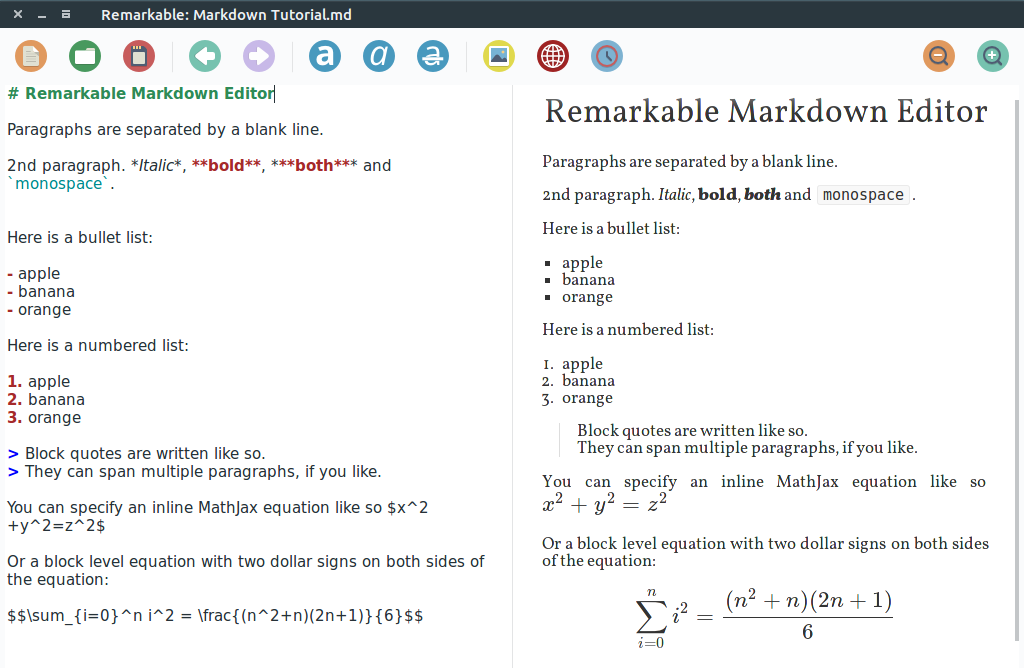
Remarkable in Gnome.