January 6th, 2022
---
Whats in a Name?
As time passes on we end up with a lot of thumb drives, at least I am ending up with a lot of thumb drives. A lot with pictures and a lot with other stuff, but most importantly some with back-up information on them, and in the case of Linux my self boot re-install I screwed something up major drive.
There is actually a few different methods and some work for some, some work for others and some just do not seem to work at all. I am very very new to the Linux operating system. It seemed like it took forever to figure out screen capture but I did manage to figure that one out. Most important one for me on screen capture is the alt+prtscr combo button use, it allows the capture of a window.
Step 1
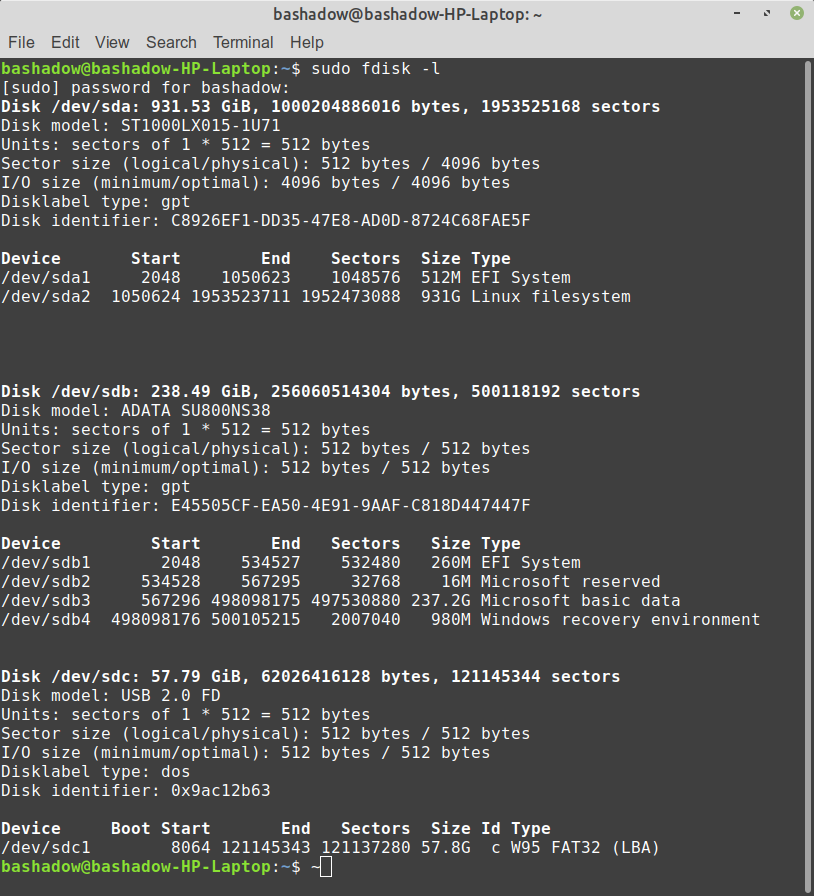
This is step one of how to rename a thumb drive.
It starts with `sudo fdisk -l`, this gives you the view of all disk stuff 99% of which I know nothing nor could care about. The important line is the last line `dev/sdc1` that basically equals your thumb drive.
Step 2
`sudo file /dev/sdc1 -s` will give you this:
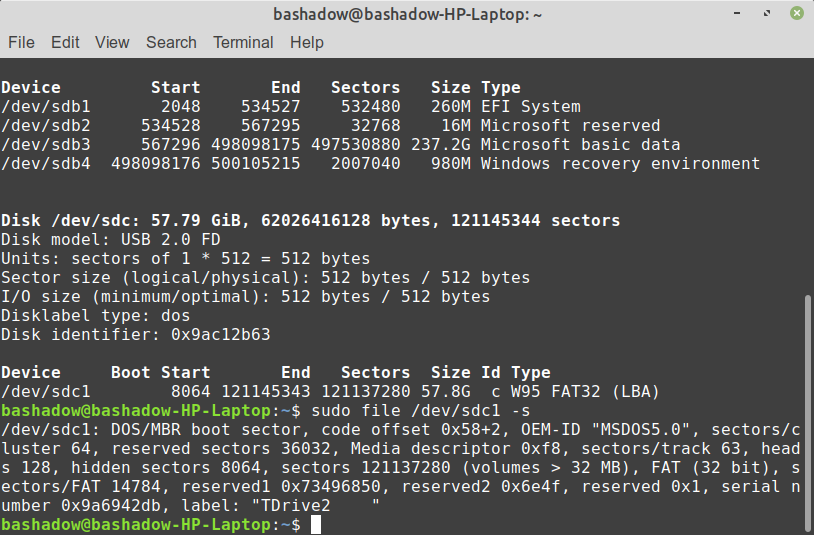
This step verifies that you are looking at the right drive you want o rename. You can see in the last line the drive is named TDrive. (I had already played with and renamed it a few times)
Step 3
The final step is renaming it. The maximum number of characters for a drive name I found was ten (10).
`sudo mlabel -i /dev/sdc1 -s ::"TDrive2"` You would replace **lable: "TDrive2 "** in the above image, (*Step 2 Drive Verification*) with the name you want to use.
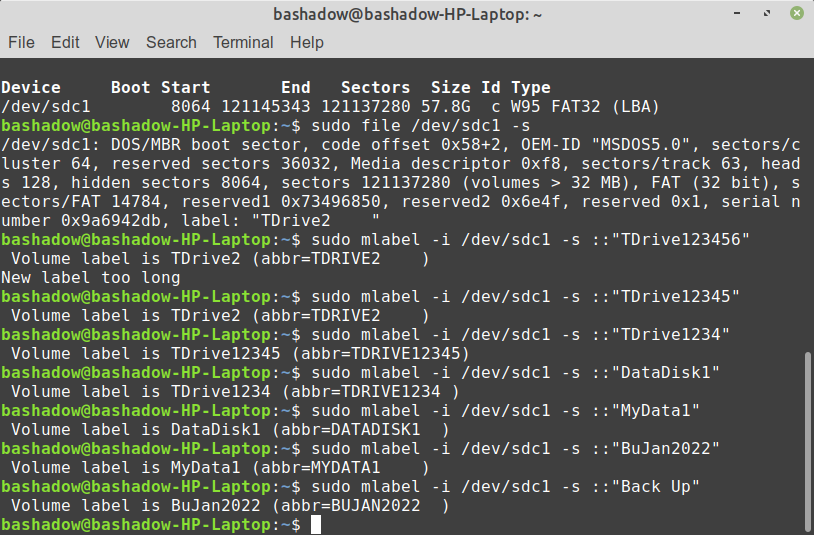
The final name I settled on was simply **Back Up**.
---
Notes
You may or may not need these additional steps run between step 2 and 3:
```Install the mtools package (GNU Tools for MSDOS filesystems):
`sudo apt-get install mtools`
Then you might need to configure the mtools drives settings, hence add the following two lines to /etc/mtools.conf (you will need sudo to edit)
second and third drives, first partition
drive u: file="/dev/sdb1"
drive v: file="/dev/sdc1"
From: """https://askubuntu.com/questions/103686/how-do-i-rename-a-usb-drive"""
```
---
It seems that a lot of the help stuff for Linux is pretty difficult to read and figure out at times. none of the sites I looked at mentioned how long a name you could use, I figured it out by trial and error.
The above excerpt is typical of most of the stuff I found when trying to figure it out some useful, some not so much
---
My desktop with the renamed drive, no reboot or refresh or anything once changed in the terminal window it showed the new name.
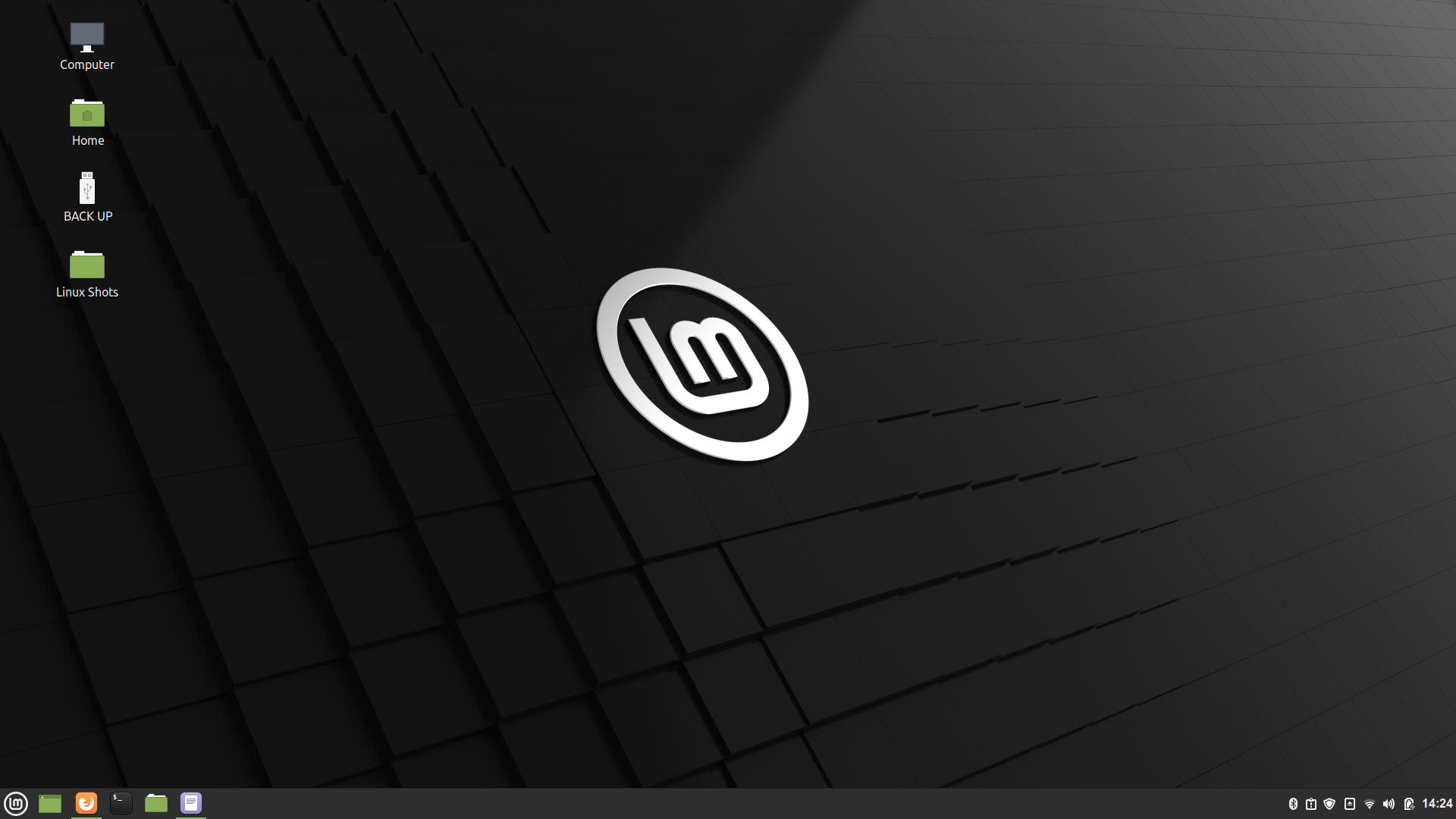
I hope a few found this useful, I will be trying to share things as I find them if I think they would be of help, I think the renaming of thumb drives is a good thing to know. Also I have a tendency to forget things I learn and need to relearn them until they get used enough they just become second nature.
Tiny Picture links back to my blog:
