

Una de las primeras cosas que hice al migrar a Linux fue buscar jugar uno de mis juegos favoritos. Pensé que sería fácil de abrir ya que es un juego basado en Java y el formato es **.jar.** Sin embargo, cuando descargué el archivo y me dispuse a abrirlo, me encontré con que se abría como un archivo comprimido y no como un ejecutable, por suerte este problema es fácil de solucionar.
>One of the first things I did when migrating to Linux was look into playing one of my favorite games. I thought it would be easy to open since it is a Java based game and the format is **.jar.** However, when I downloaded the file and went to open it, I found that it opened as a compressed file and did not as an executable, luckily this problem is easy to solve.
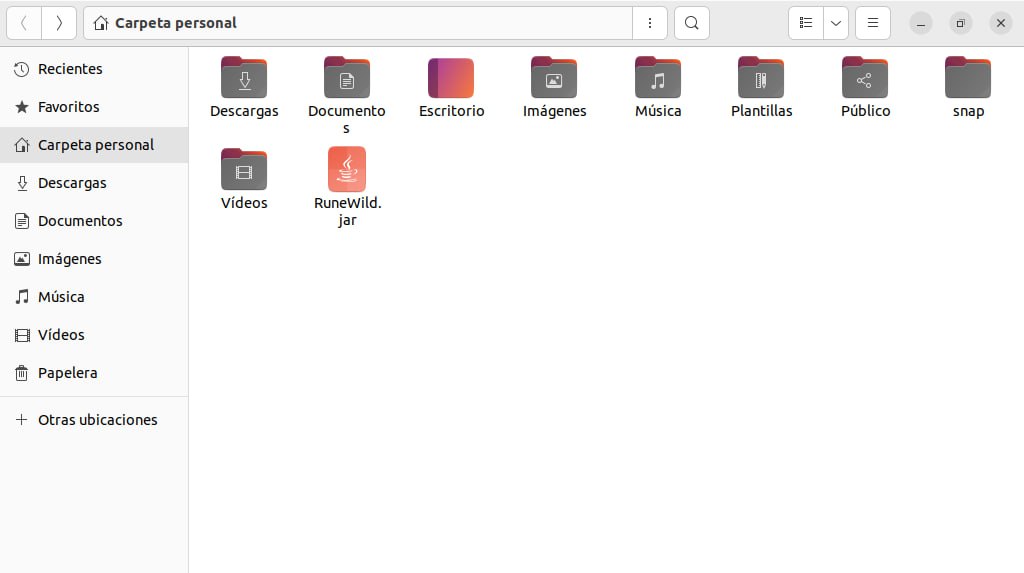
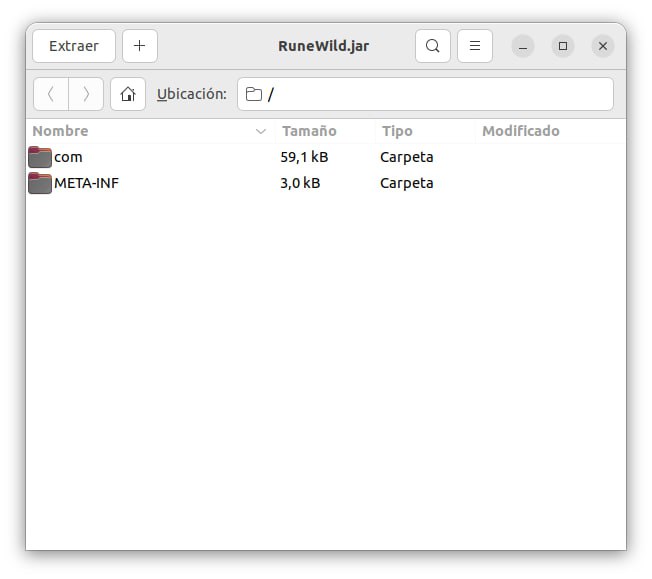
Si has tenido este problema al intentar abrir un archivo.jar sigue estos pasos:
>If you have had this problem when trying to open a .jar file, follow these steps:
1️⃣ **Actualizar las dependencias del sistema:** Lo primero que tenemos que hacer es abrir el terminal y escribir el siguiente comando:
>1️⃣ **Update system dependencies:** The first thing we have to do is open the terminal and write the following command:
**sudo apt update**
Con ello se actualizarán todas las dependencias del sistema, este paso es muy importante si acabas de migrar a Linux y el sistema está recién instalado.
>This will update all system dependencies. This step is very important if you have just migrated to Linux and the system is newly installed.
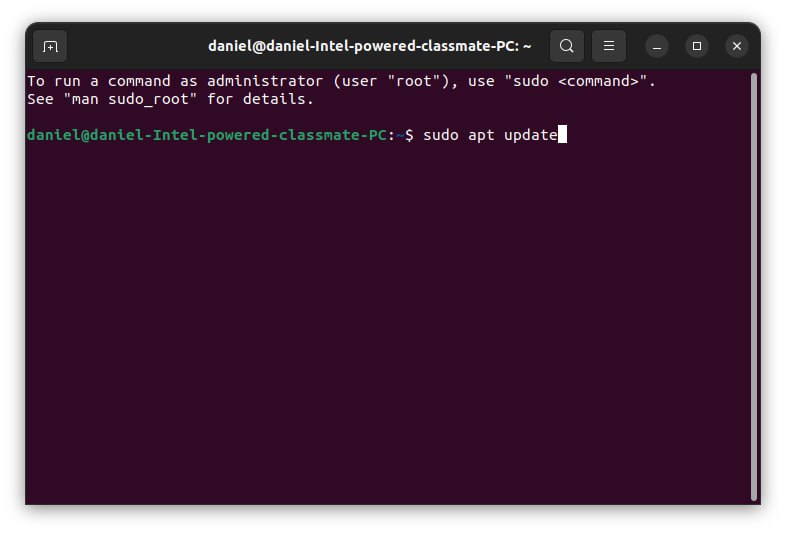
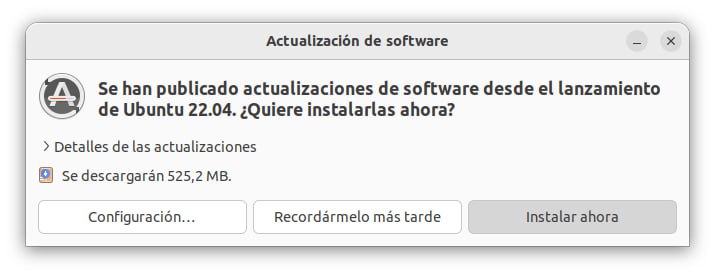
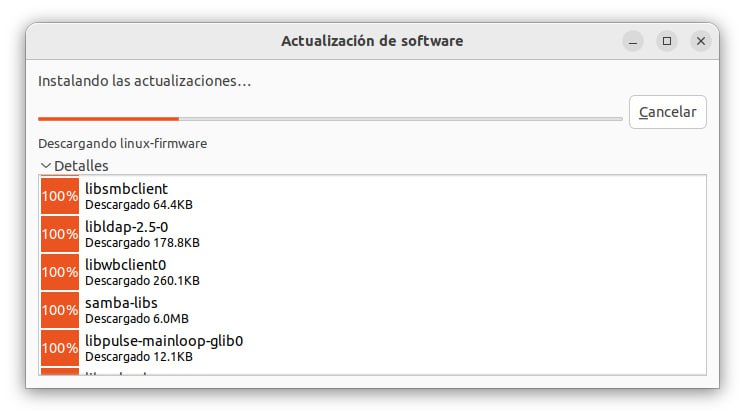
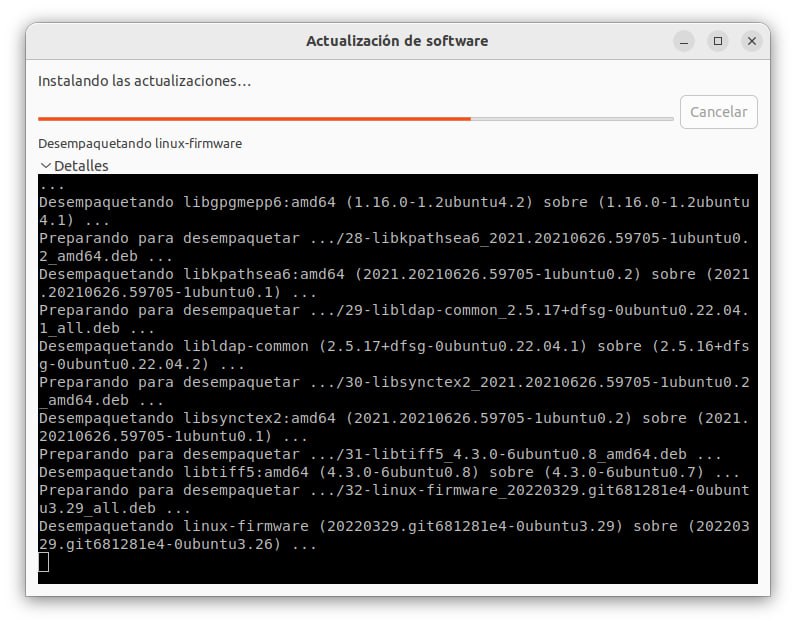
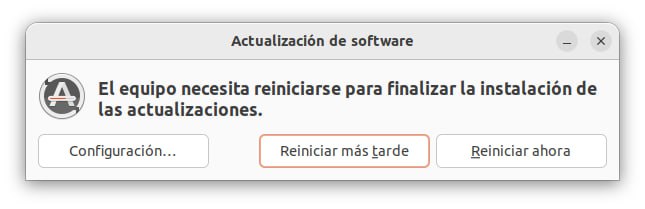
2️⃣ **Instalar Java (si no está instalado):** Por lo general los sistemas más actuales basados en linux incluyen Java pero si no es ese nuestro caso solo basta con escribir el siguiente comando en el terminal:
> 2️⃣ **Install Java (if it is not installed):** Generally the most current systems based on Linux include Java but if that is not our case, just write the following command in the terminal:
**sudo apt install default-jre**
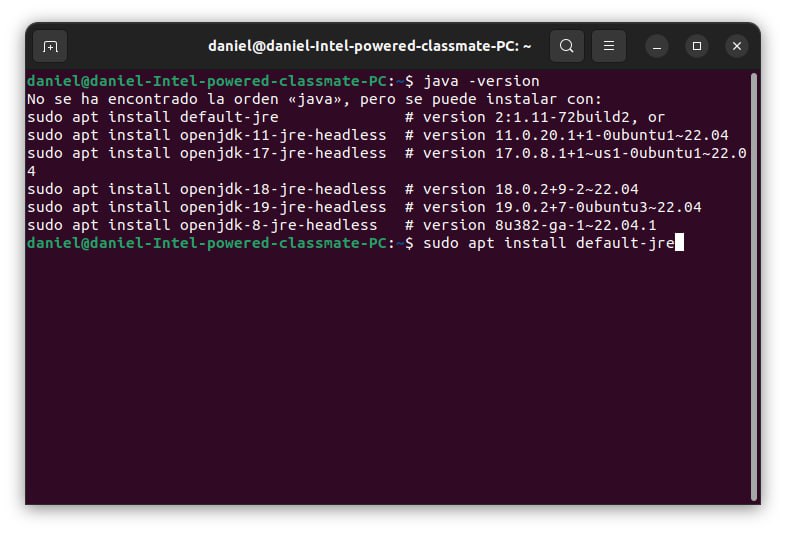
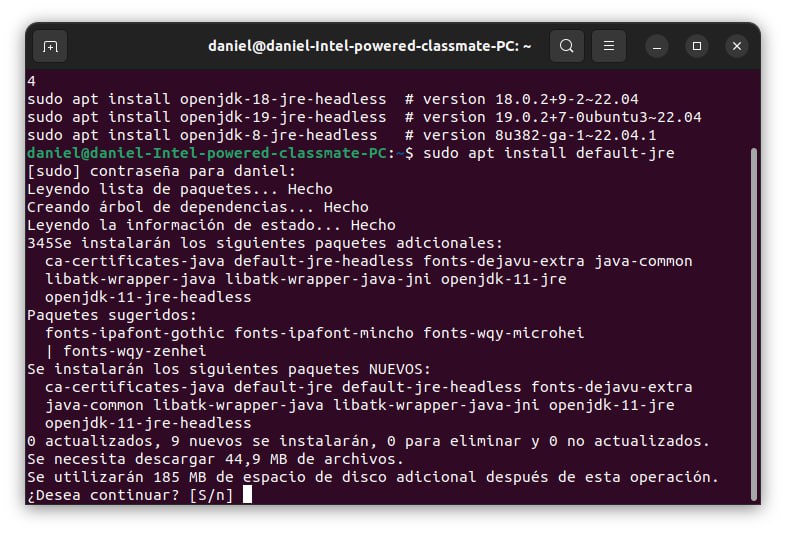
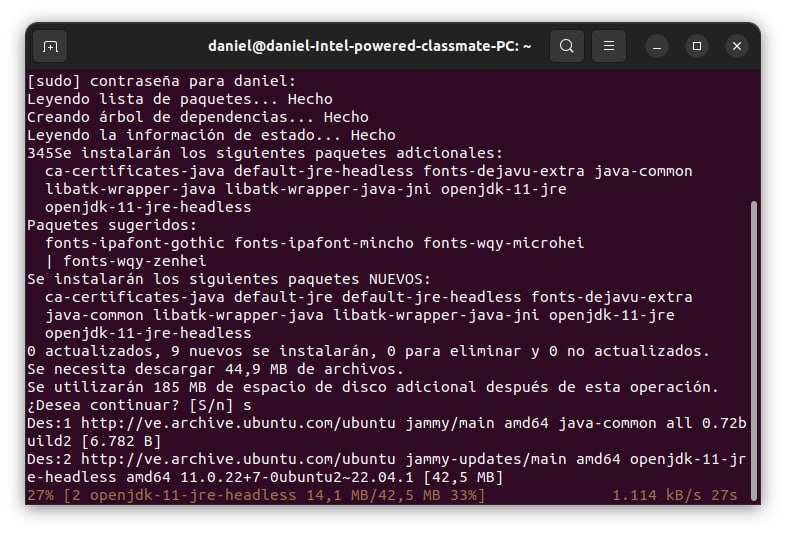
3️⃣ **Otorga permisos de ejecución al archivo .jar:** En caso de tener las dependencias actualizadas y el Java instalado podemos hacer el siguiente paso y solucionar el problema de una vez por todas.
• Haz clic derecho en el archivo .jar y selecciona "Propiedades".
> 3️⃣ **Grant execution permissions to the .jar file:** If we have the dependencies updated and Java installed, we can do the next step and solve the problem once and for all.
> • Right click on the .jar file and select “Properties”.
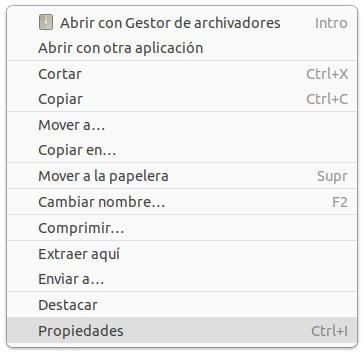
• En la pestaña "Permisos", marca la casilla "Permitir ejecutar el archivo como un programa".
>• In the "Permissions" tab, check the "Allow the file to run as a program" box.
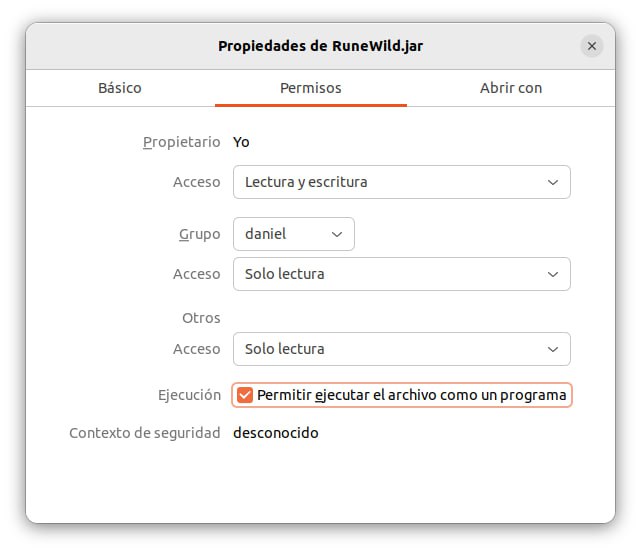
• En la pestaña "Abrir con", selecciona "OpenJDK Java 11 Runtime" y marca la casilla "Establecer como predeterminada".
>• In the “Open with” tab, select “OpenJDK Java 11 Runtime” and check the “Set as default” box.
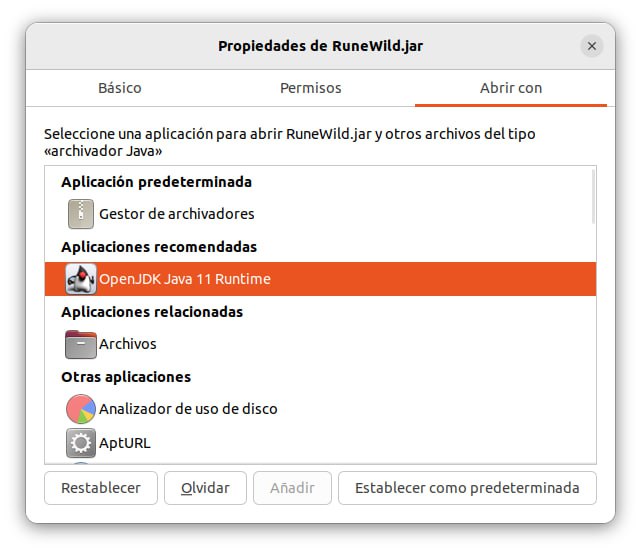
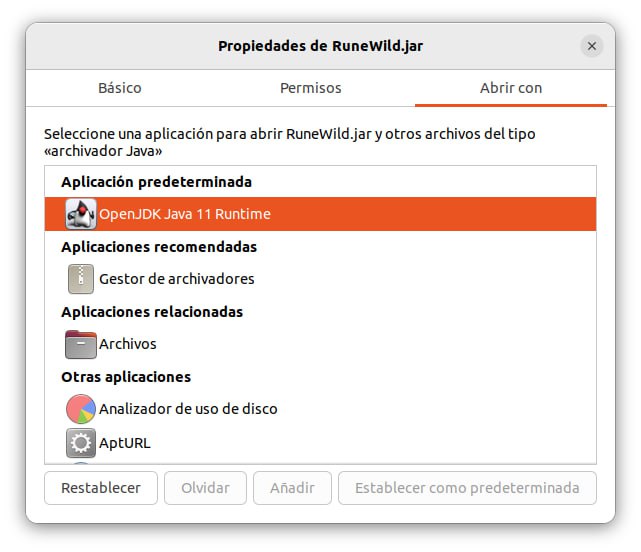
Una vez hecho esto podemos hacer doble clic en el archivo **.jar** para ejecutarlo de manera normal, dicho archivo debería abrirse sin problemas, el último paso es muy importante si solemos usar muchos programas **.jar** como en mi caso.
>Once this is done we can double click on the **.jar** file to run it normally, said file should open without problems, the last step is very important if we usually use many **.jar** programs as in my case.
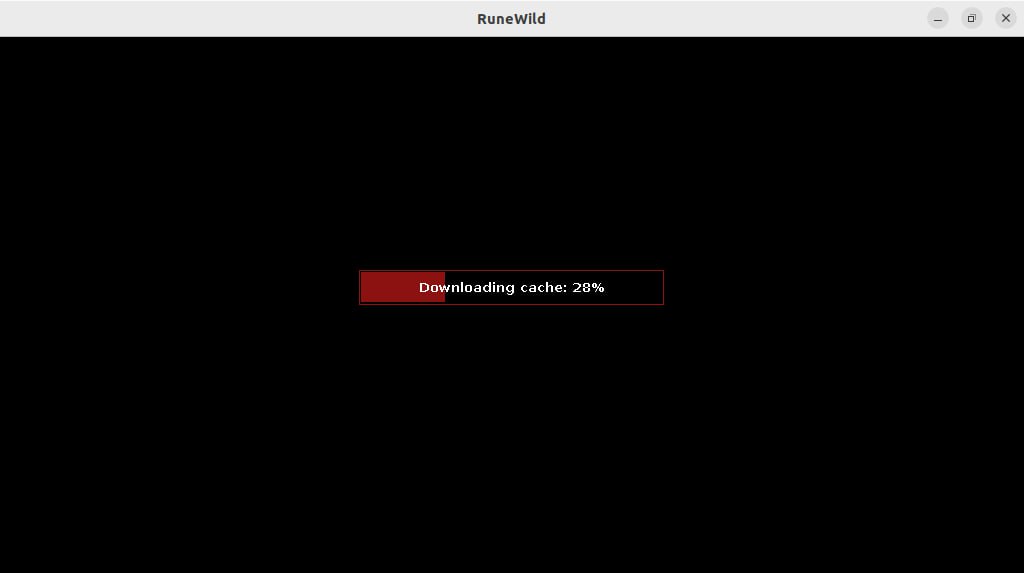
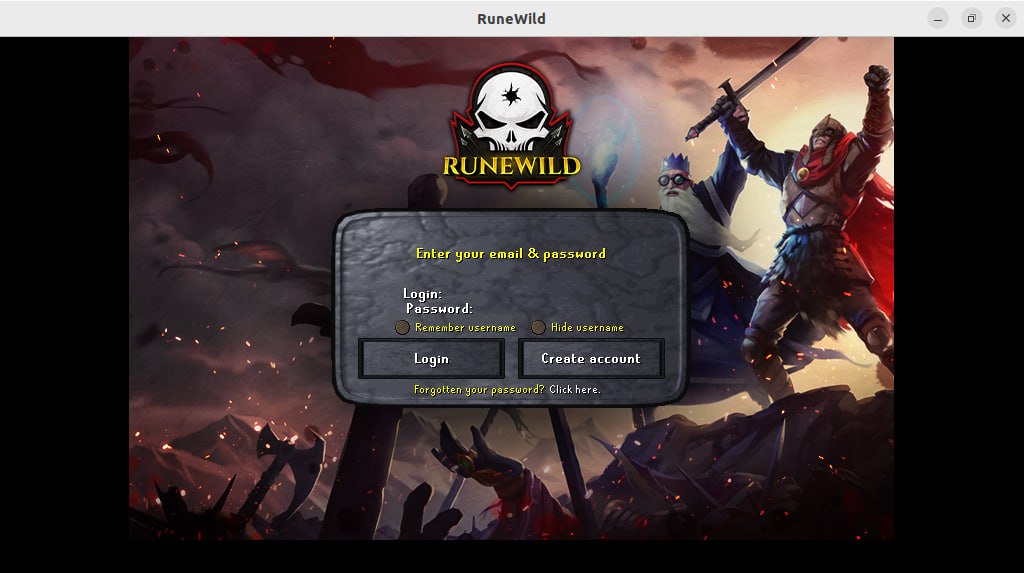
Espero que este pequeño tutorial les haya parecido interesante, saludos amigos míos.
>I hope you found this little tutorial interesting, greetings my friends.

**¡Gracias por leer!/¡Thank you for reading!**
**_¡Hasta la próxima!/¡Until next time!_**
**_Separador de texto creado en canva/Text separator created in canva_**
**_Todas las capturas mostradas fueron tomadas por mi durante el proceso / All screenshots shown were taken by me during the process_**
#hive-106817
#spanish
#geekzone
#tech
#java
#tutorial
#linux
#learning
#neoxian
Payout: 0.000 HBD
Votes: 42
More interactions (upvote, reblog, reply) coming soon.