Hey! Que tal mis amigos de @geekzone sean bienvenidos a un nuevo video tutorial, el día de hoy les enseñaré un paso a paso sobre la aplicación “HD video to Gif” la cuál les será muy útil para crear GIF a partir de videos que tengan guardados en su galería; y sin duda es una herramienta perfecta para darle vida a sus publicaciones. Es muy fácil y sencilla de utilizar y sin ninguna complicación; así que sin más y sin tanto que decir, iniciemos con este tutorial mis queridos amigos. >Hey! Hello, my friends at @geekzone. Welcome to a new video tutorial. Today, I'm going to give you a step-by-step guide on how to use the “HD video to GIF” app, which will be very useful for creating GIFs from videos you have saved in your gallery. It's definitely the perfect tool for bringing your posts to life. It's very easy and simple to use, with no complications. So, without further ado, let's get started with this tutorial, my dear friends.  Al entrar en la aplicación lo primero que nos aparecerá es un botón rosado en el medio de la pantalla el cuál dice select, así que lo seleccionaremos al hacer esto nos mostrará absolutamente todos los videos que tenemos guardados en la galería. Procedemos a seleccionar el video del cuál sacaremos el GIF para nuestras publicaciones. Al seleccionar el video podrán darse cuenta que el tiempo máximo para los GIF es de 30 segundos; sin embargo, un gif de 30 segundos queda con un peso muy alto; claro está dependiendo de la resolución del vídeo original. Así que podemos crear un gif entre 3 y 5 segundos; ahora, con el tiempo de preferencia para nuestro GIF, le daremos al botón que se nos mostrará en la parte baja de la pantalla que dice “Next”. >When you open the app, the first thing you will see is a pink button in the middle of the screen that says “select.” Select this button, and it will show you all the videos you have saved in your gallery. Proceed to select the video from which you want to extract the GIF for your posts. >When selecting the video, you will notice that the maximum length for GIFs is 30 seconds; however, a 30-second GIF will be very large in size, depending on the resolution of the original video. So we can create a GIF between 3 and 5 seconds long. Now, with the preferred length for our GIF, we will click on the button at the bottom of the screen that says “Next.” 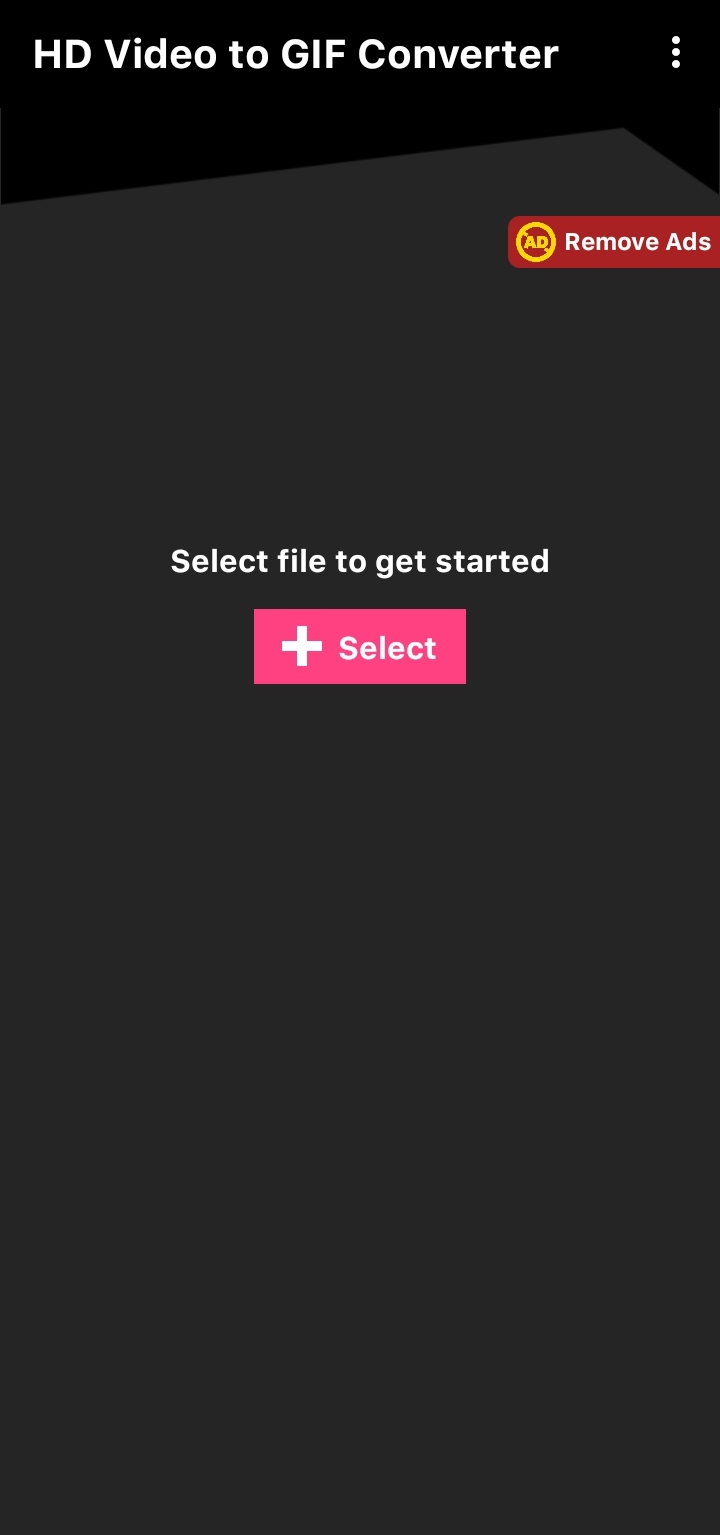 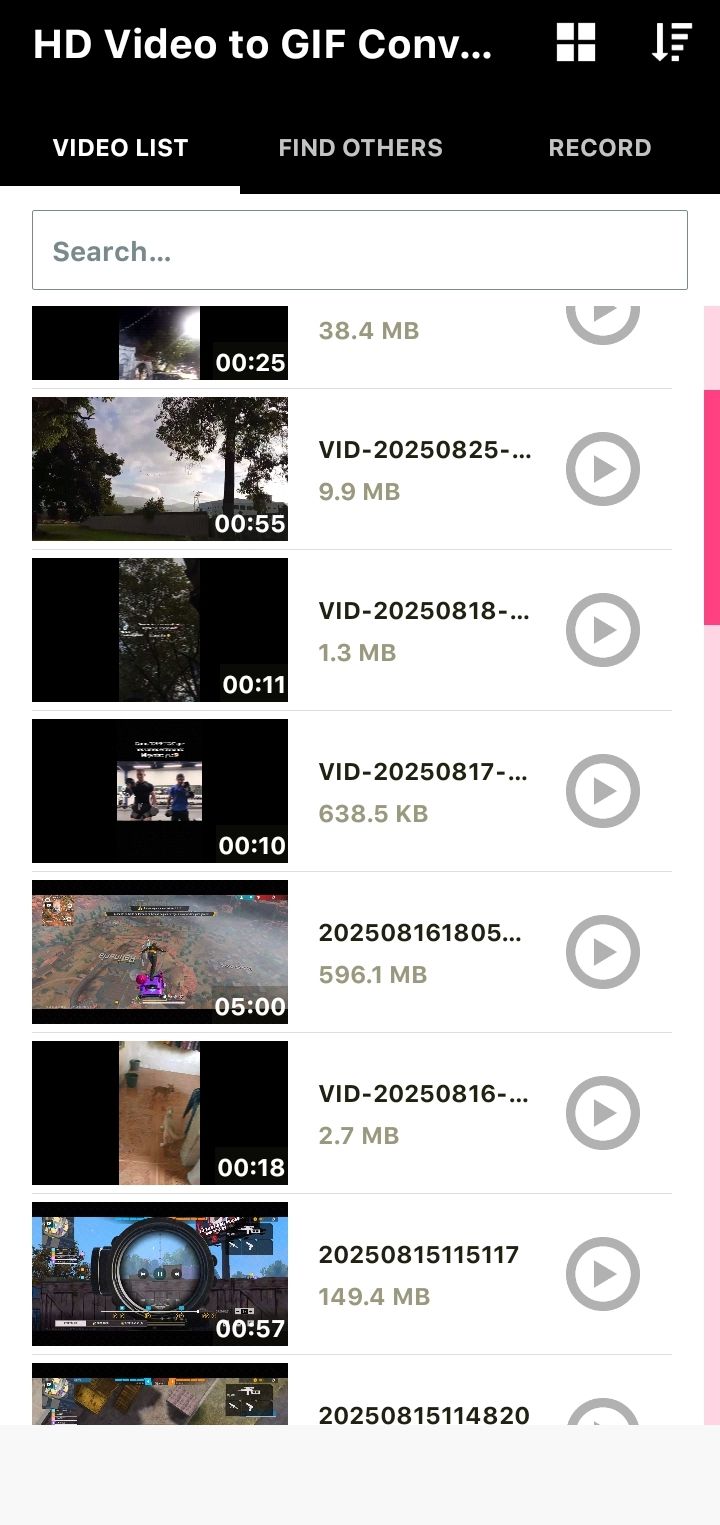 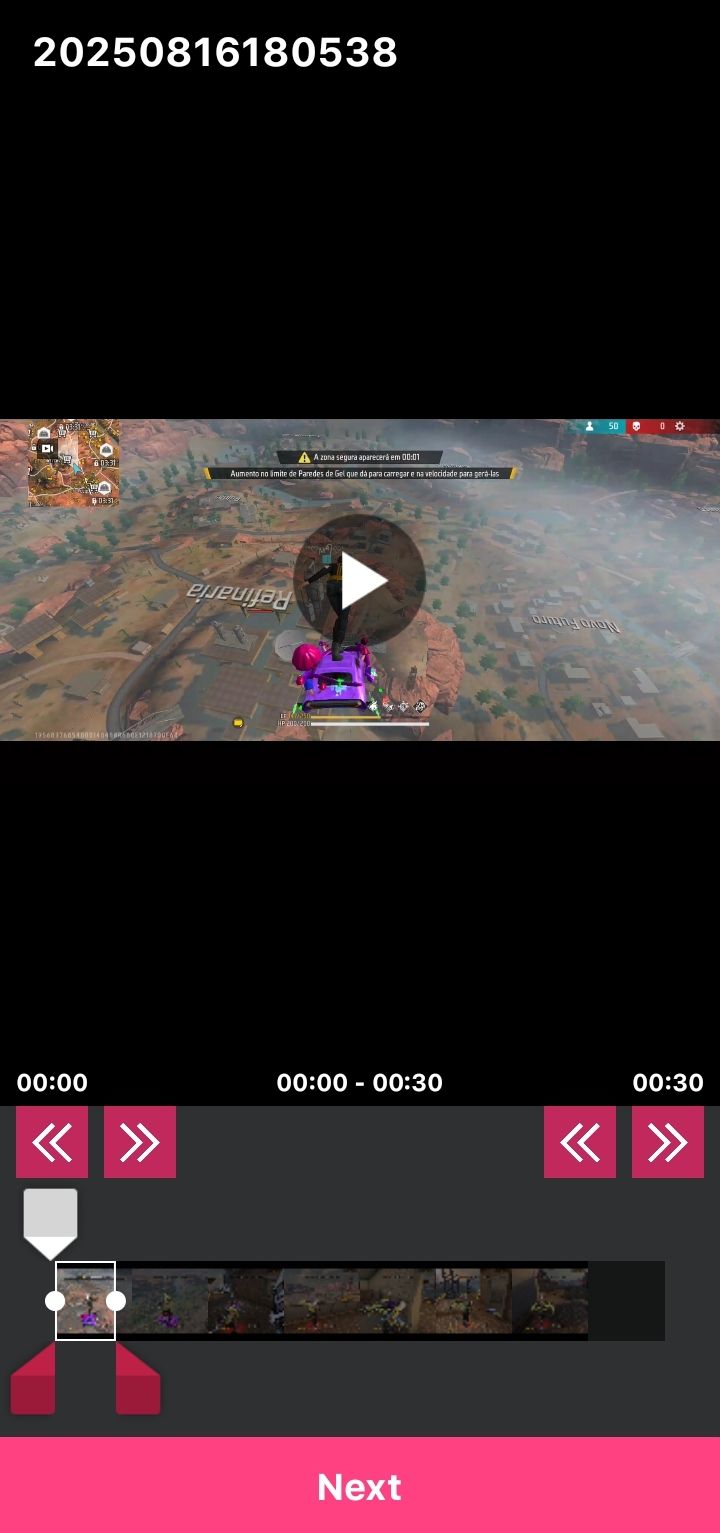 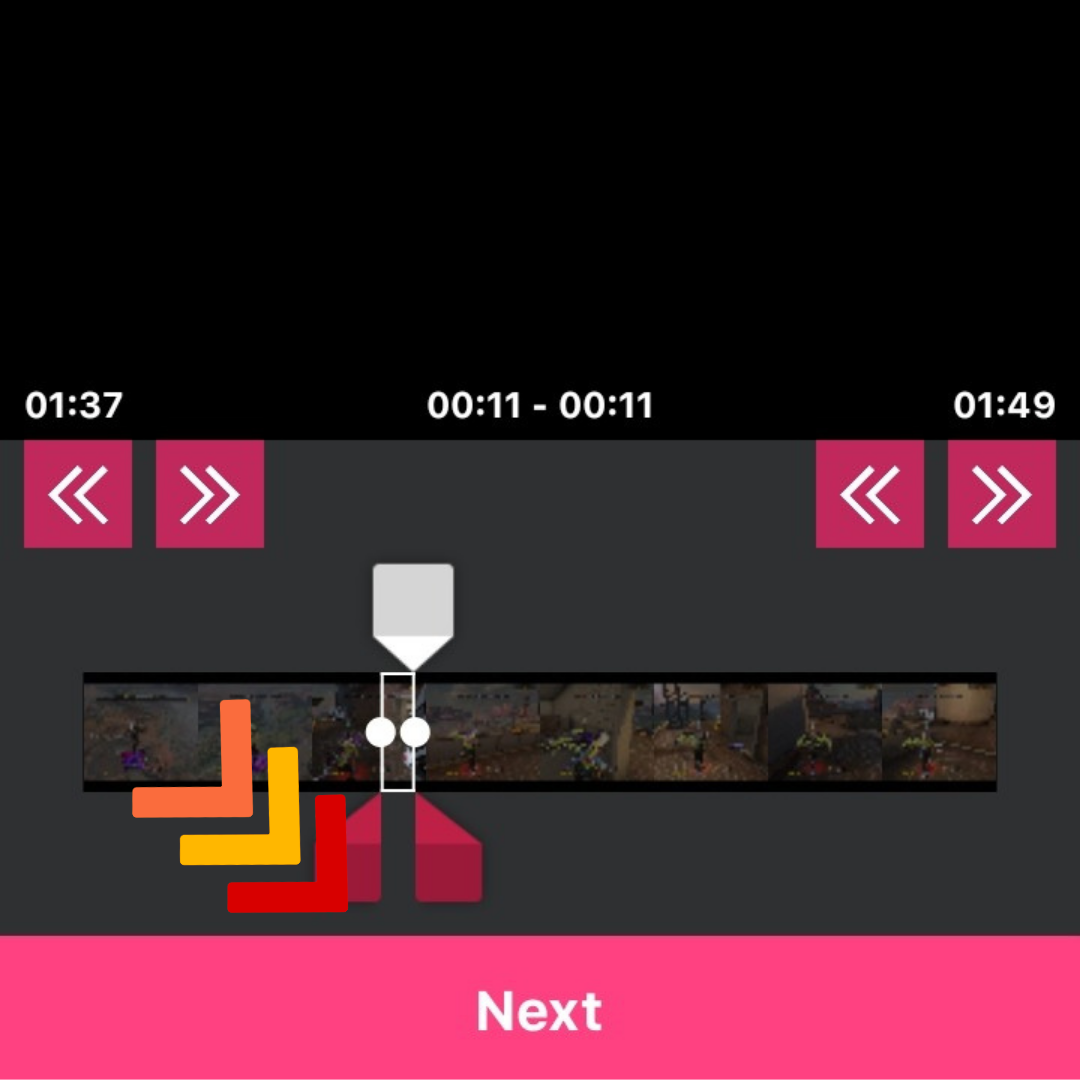  Luego nos aparecerán las características del video la cuál podemos variar a nuestra preferencia, tanto la calidad del video, los fotogramas por segundo y el tamaño del marco de vídeo; ahora tenemos que darle en el botón que nos aparece en la parte inferior de la pantalla el cual dice “convert to GIF ” o convertir a GIF. Al seleccionar esto nos aparecerá un pequeño panel que dice “save file” o guardar archivo, lo que tenemos que hacer es seleccionar el botón “done” que está ubicado en la parte inferior derecha de dicho panel, al hacer esto iniciará a convertir nuestro GIF, en un panel que dirá generate palette. En este momento solo debemos esperar que llegue a 100%. >Next, the video settings will appear, which we can change to our liking, including video quality, frames per second, and video frame size. Now we have to click on the button at the bottom of the screen that says “convert to GIF.” When you select this, a small panel will appear that says “save file.” All you have to do is select the ‘done’ button located at the bottom right of that panel. When you do this, it will start converting your GIF in a panel that says “generate palette.” At this point, you just have to wait for it to reach 100%. 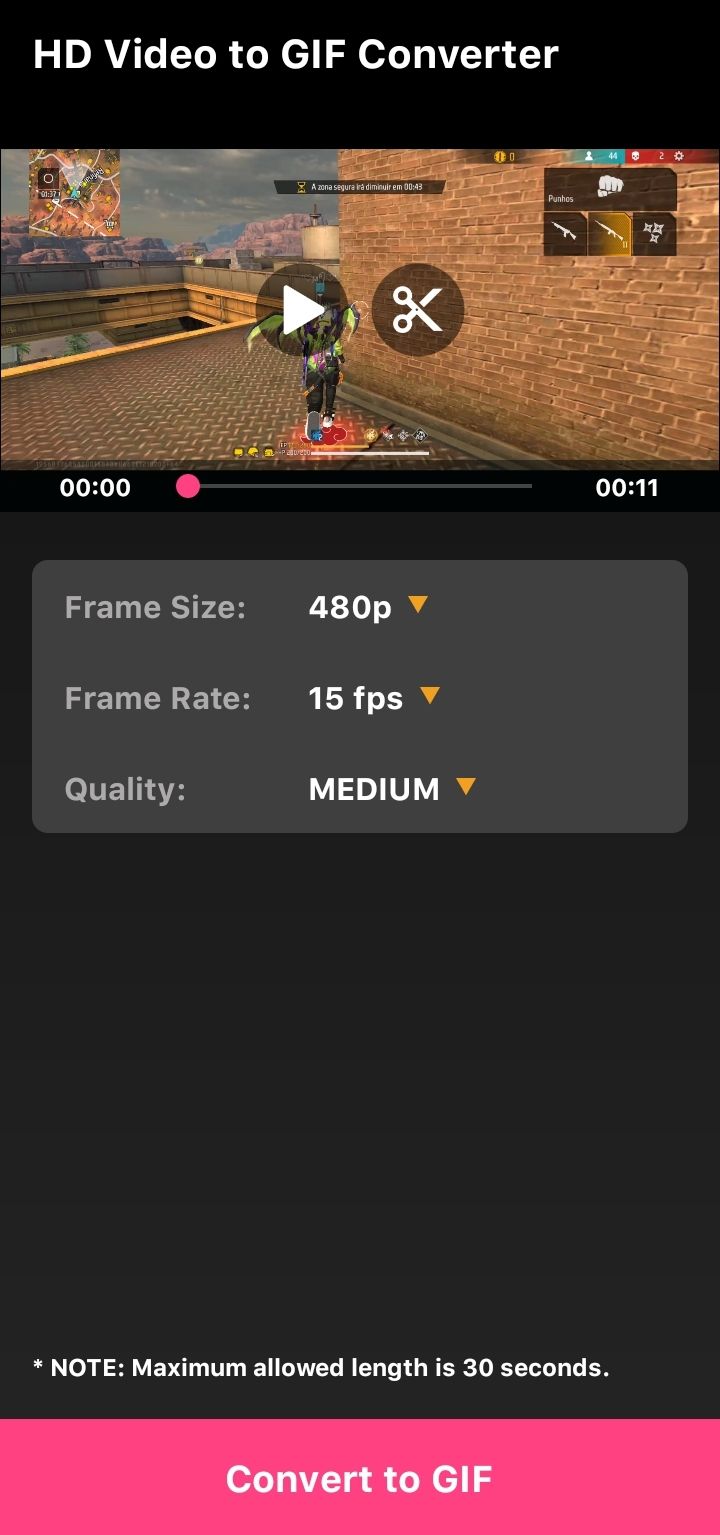 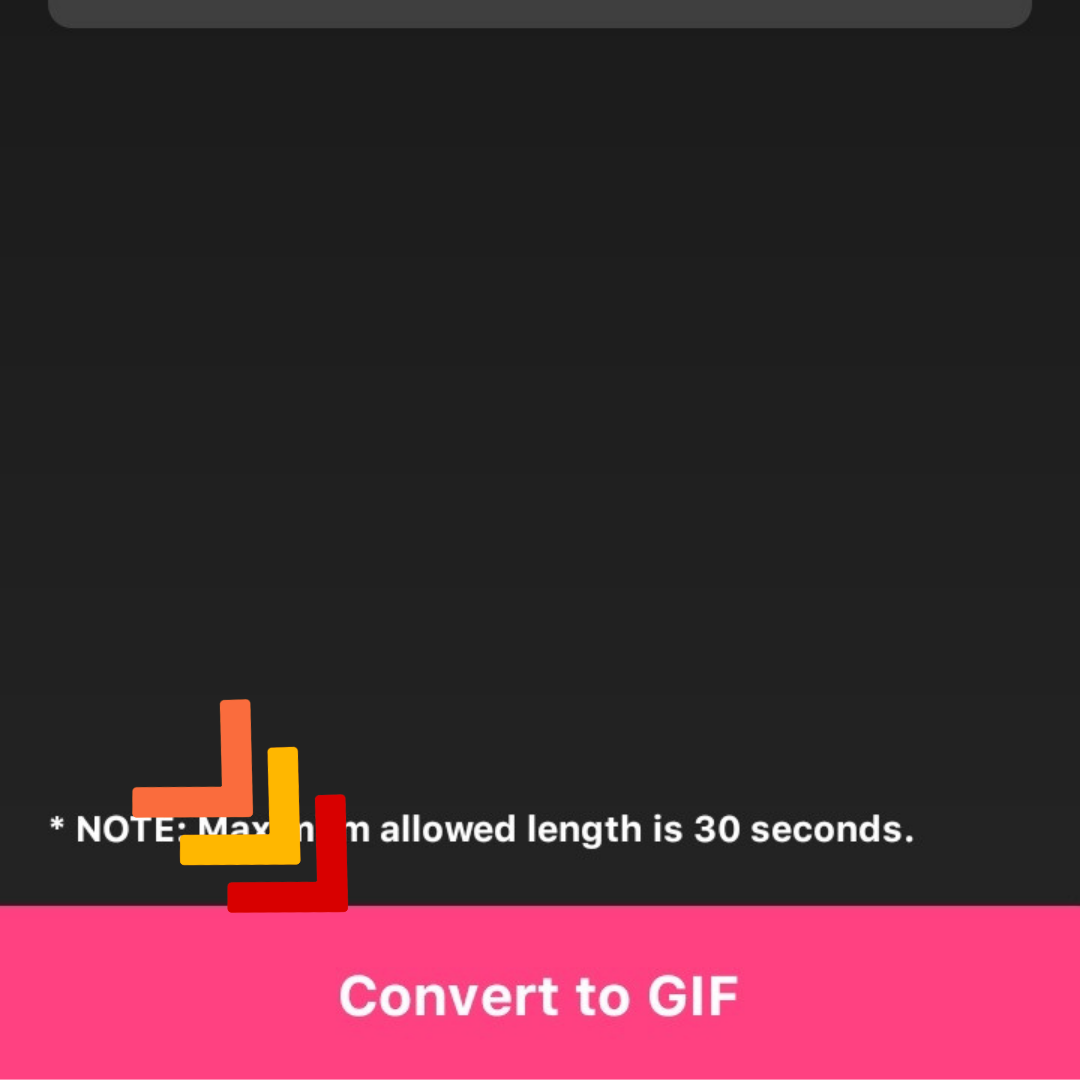 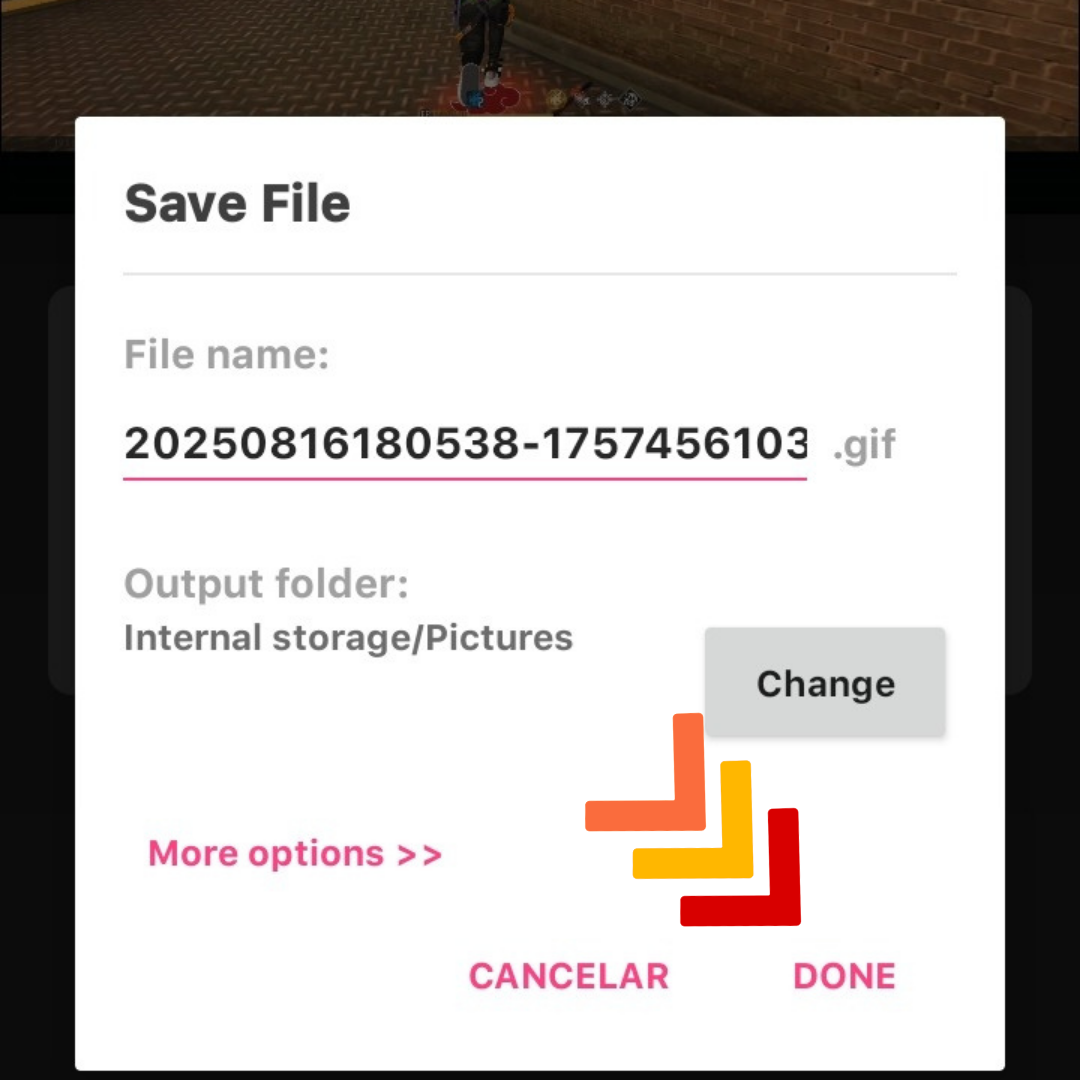 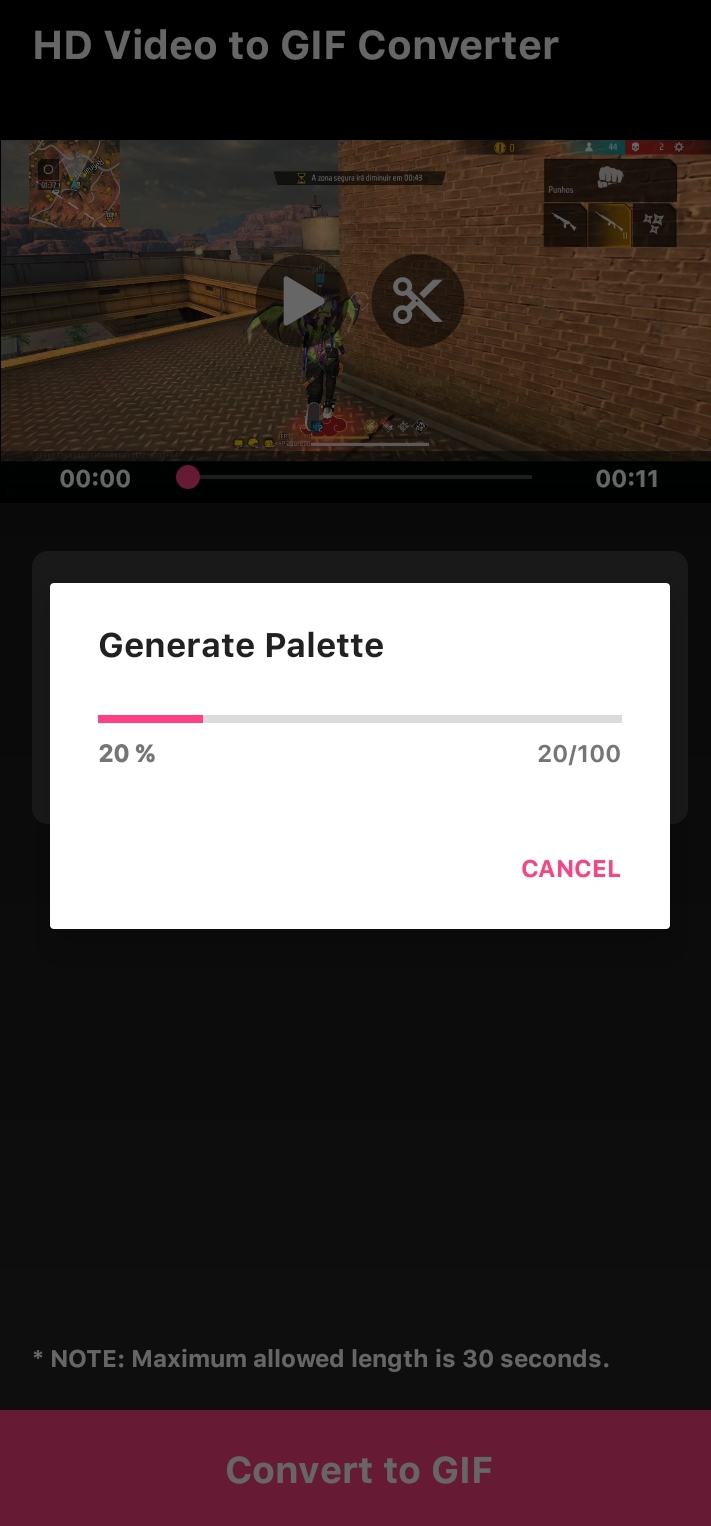  Y ahora sí, después del proceso anterior finalmente iniciará la descarga de guardado del GIF en nuestra galería, esperaremos que llegue a 100% y nos aparecerá en la pantalla “process completed” ( proceso completado). Y listo si se van a su galeria verán que automático se crea una carpeta llamada “video to GIF ” en la cual se encontrarán todos y cada uno de los GIFS creados. Y bueno mis amigos como pudieron ver es algo muy sencillo sin ninguna complicación, esto ha sido todo por hoy, nos vemos pronto y ¡Llévatelo minimí! >And now, after the previous process, the GIF will finally start downloading to our gallery. We'll wait for it to reach 100% and the message “process completed” will appear on the screen. And that's it! If you go to your gallery, you'll see that a folder called “video to GIF” has been automatically created, containing each and every one of the GIFs you've created. Well, my friends, as you can see, it's very simple and straightforward. That's all for today. See you soon, and take it with you! 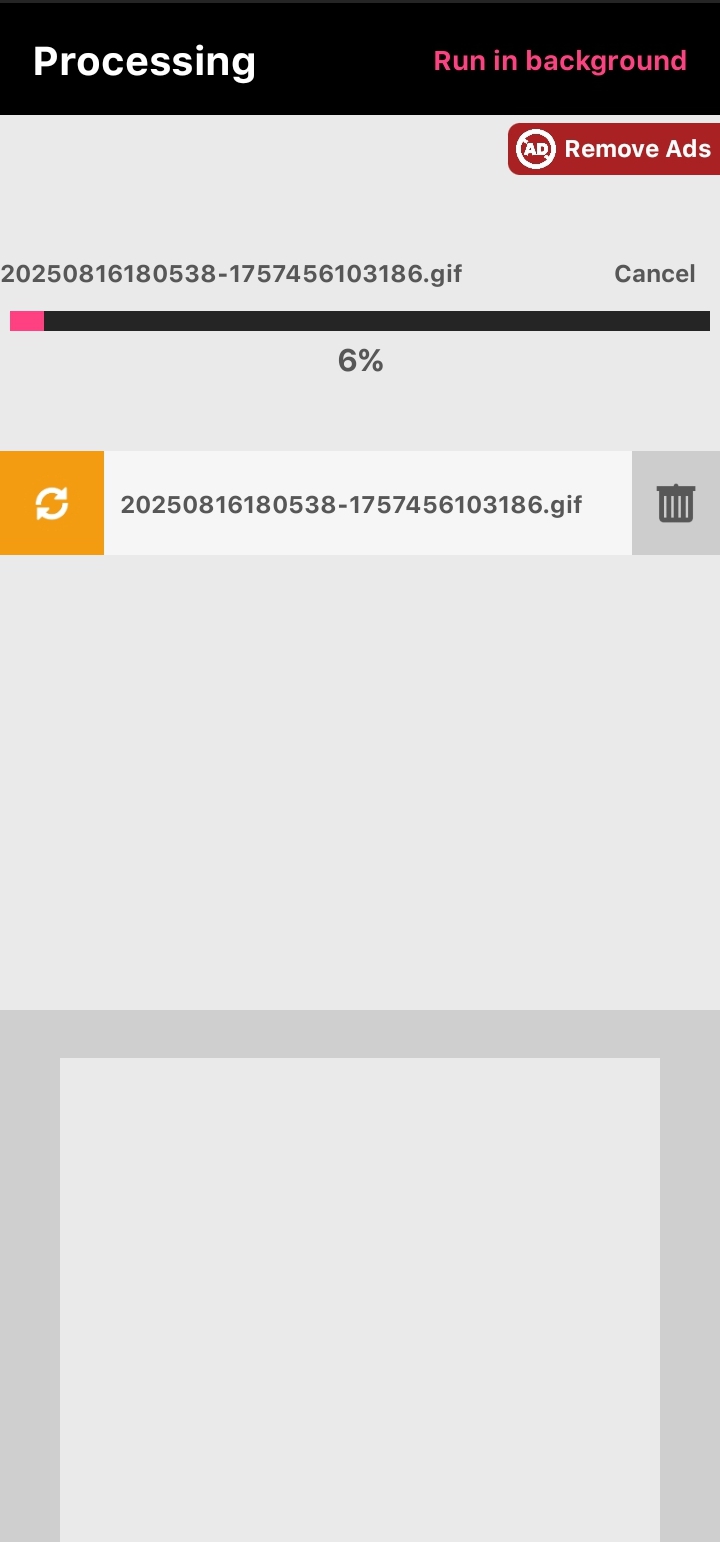 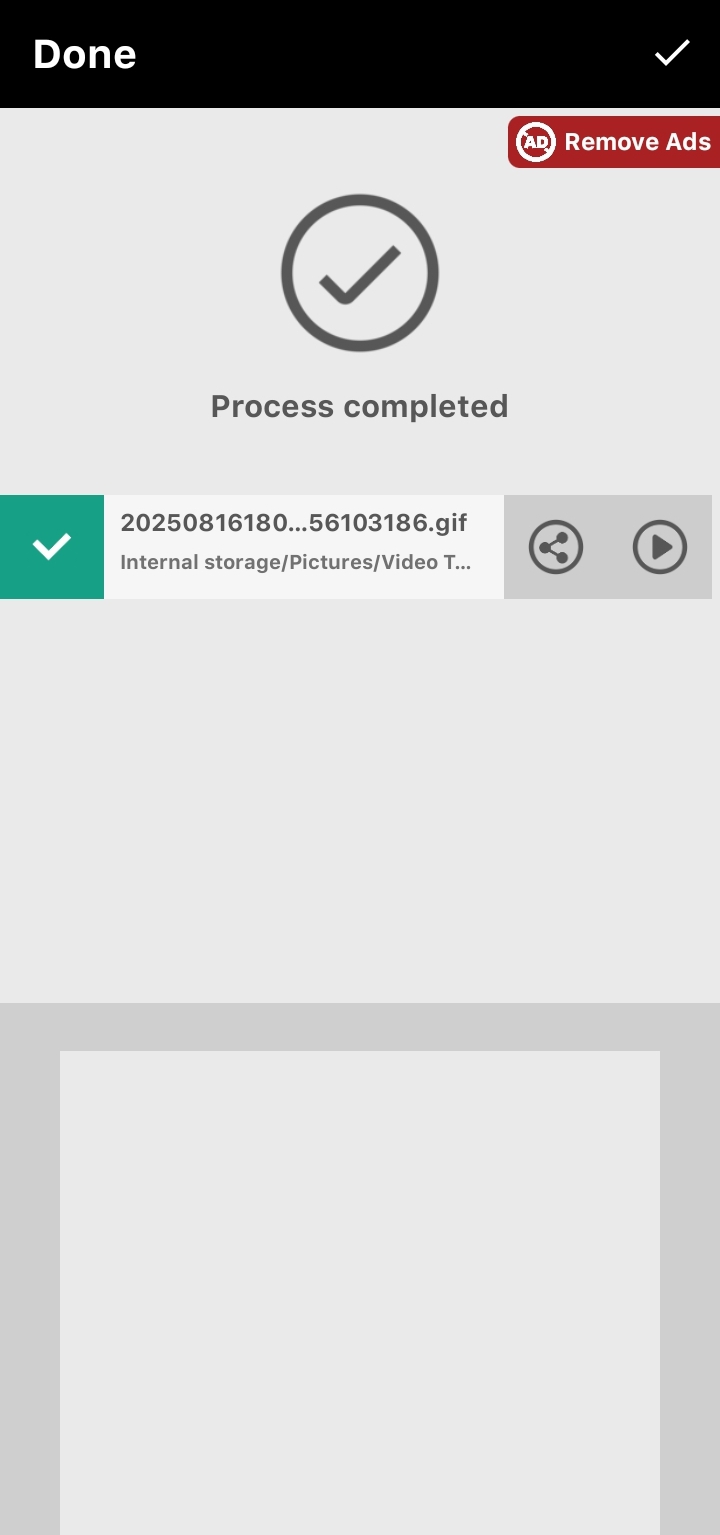 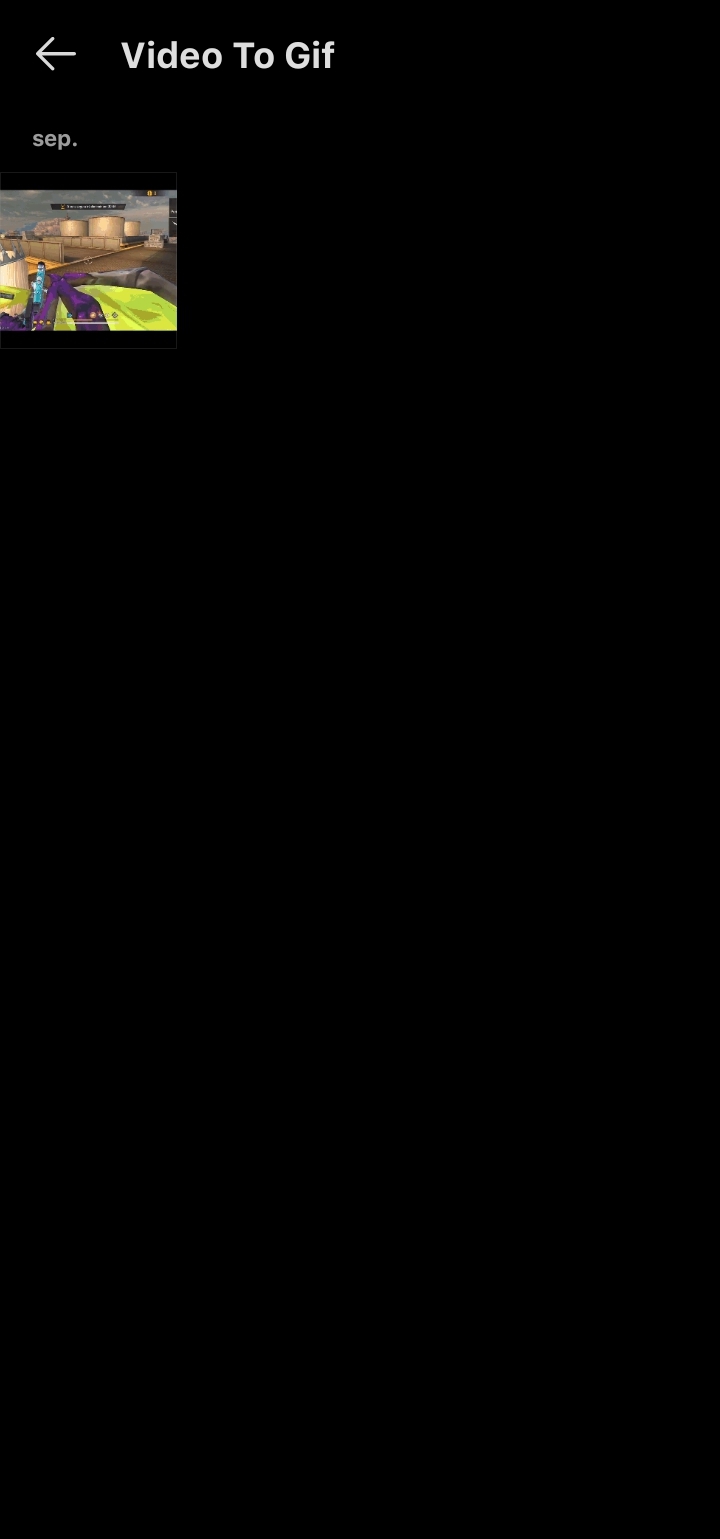  Todos los derechos reservados de @elmiguelacho. No autorizo el uso de ningún material de mi propiedad >All rights reserved by @elmiguelacho. I do not authorize the use of any material of my property. # **...Gracias... Dando Lo Mejor Para Tí...**  # **...Thank You... Giving The Best For You...** Portada editada en [Canva](https://www.canva.com/es_419/) >Cover edited in [Canva](https://www.canva.com/es_419/) Logos propiedad de/ Logos owned of @hiveio, @geekzone Traducción realizada en/Translation made in [Deepl](https://www.deepl.com/es/translator-mobile)
Imagenes tomadas mediante capturas de pantalla desde la aplicación