Download Youtube's videos from the Windows command prompt (CMD)?
Yes! As well as you read it’s possible. I know that you will tell me that already exist programs designed for it, but hey! One more alternative it is always come in handy, and of course, considering its file size (*it is only a few Megabytes*) it is very easy to use it, without any cost and it does not included advertising.
## **But how is it called such a fabulous program?**
It’s called Youtube-dl. It is a commands line program (*as it is mentioned before in the post title*) used to download videos from Youtube and other websites. It requires Python for Linux and MacOS versions and **Visual Microsoft C ++ 2010 Redistributable Package (x86)** installed for Windows OS.
## **How can It be downloaded?**
To download the Windows compatible version, just enter the following URL in your navigator address bar **https://youtube-dl.org** and click the option Download instructions as it’s shown in Figure 01.
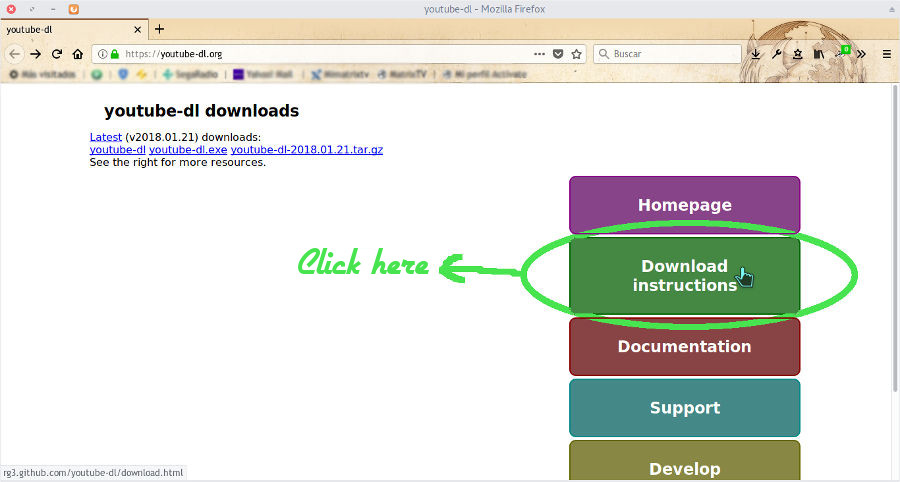
**FIGURE 01**
To continue, click in the Windows.exe link, in order to download the .exe package, as it’s shown in Figure 02.
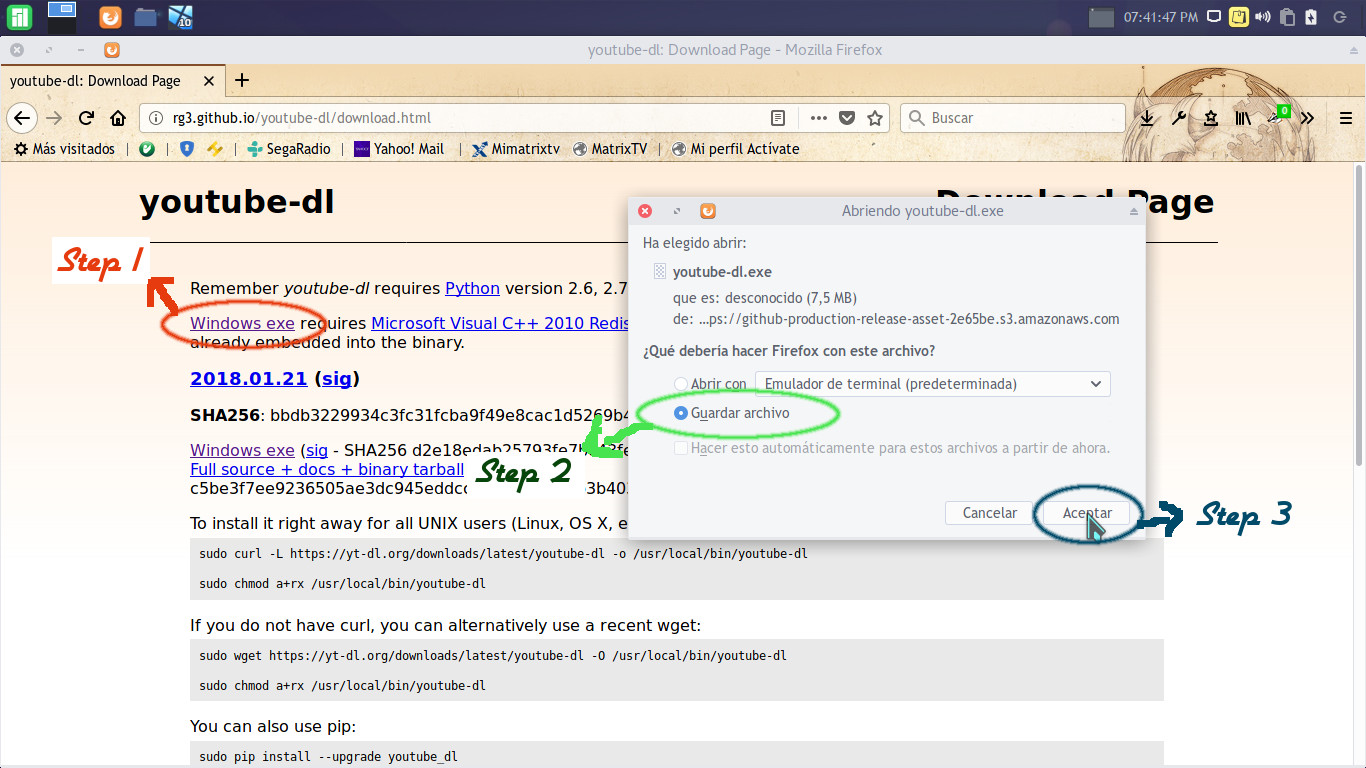
**FIGURE 02**
>Note: Remember to check you have installed *Visual Microsoft C ++ 2010 Redistributable Package (x86)* for Windows OS in your system, because the same one it’s a requirement for Youtube-dl's functioning.
## **OK, I already have the .exe and possess the requirements for its functioning, but now, what should I do?**
Well, now you have to continue with the installation process, which is very simple. You just have to search in the file explorer the following location **C:\Windows\System32** and copy inside this folder the .exe package (*Previously downloaded*) as it’s shown in figures 03 and 04.
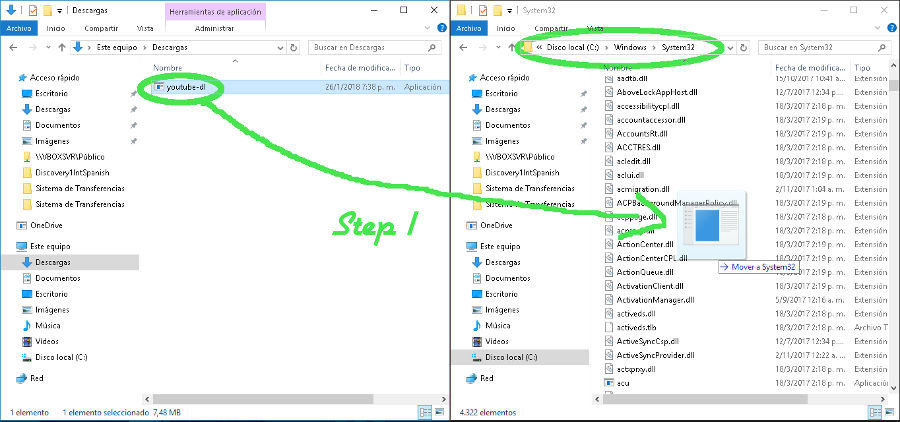
**FIGURE 03**
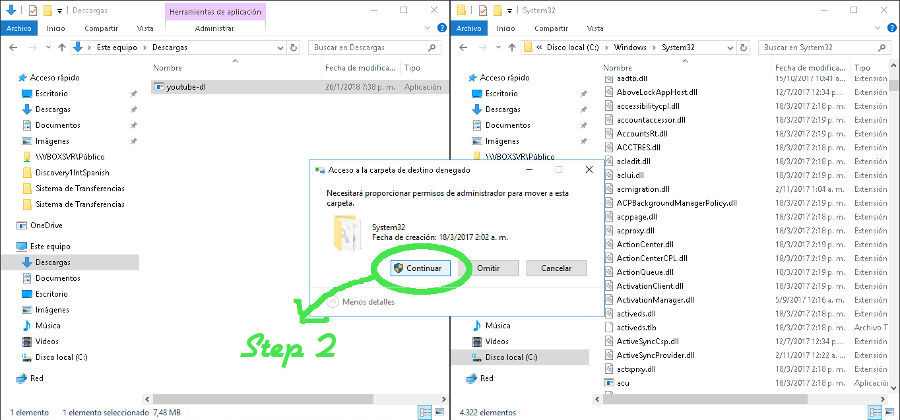
**FIGURE 04**
Now, you just need to do one final step to complete the process, which consist in modify the OS PATH and add the following route: **%SYSTEMROOT%\System32.**
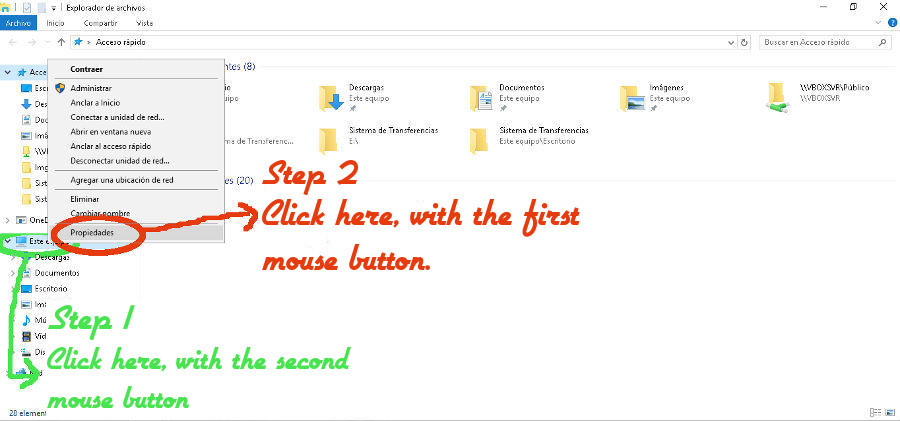
**FIGURE 05**
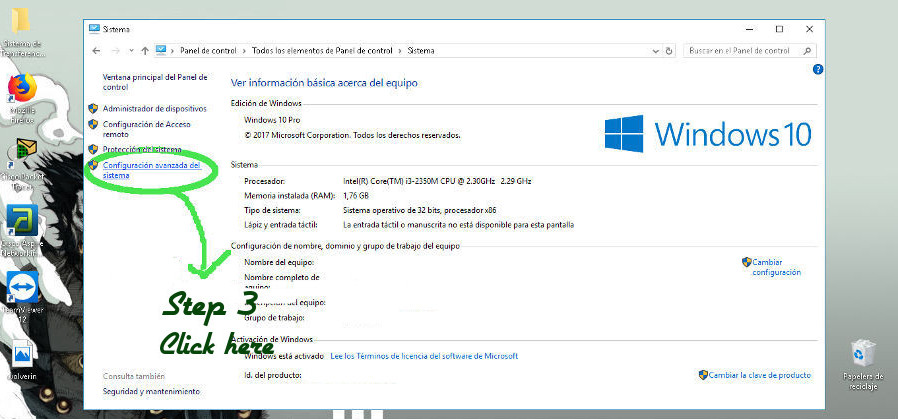
**FIGURE 06**
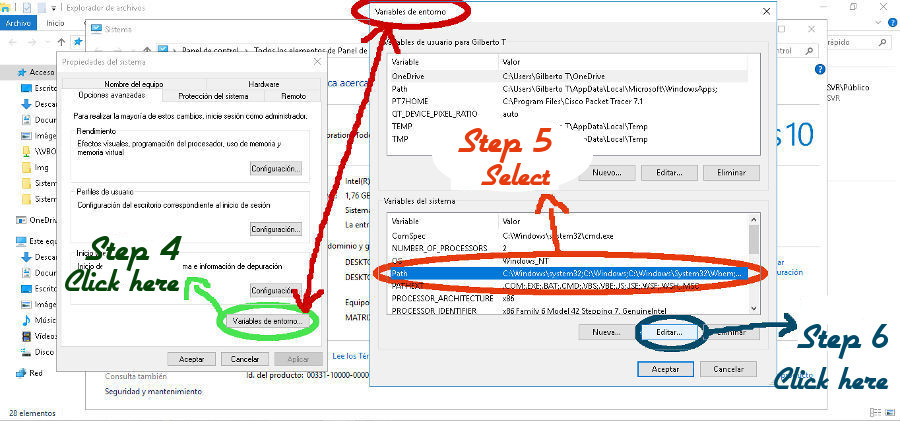
**FIGURE 07**
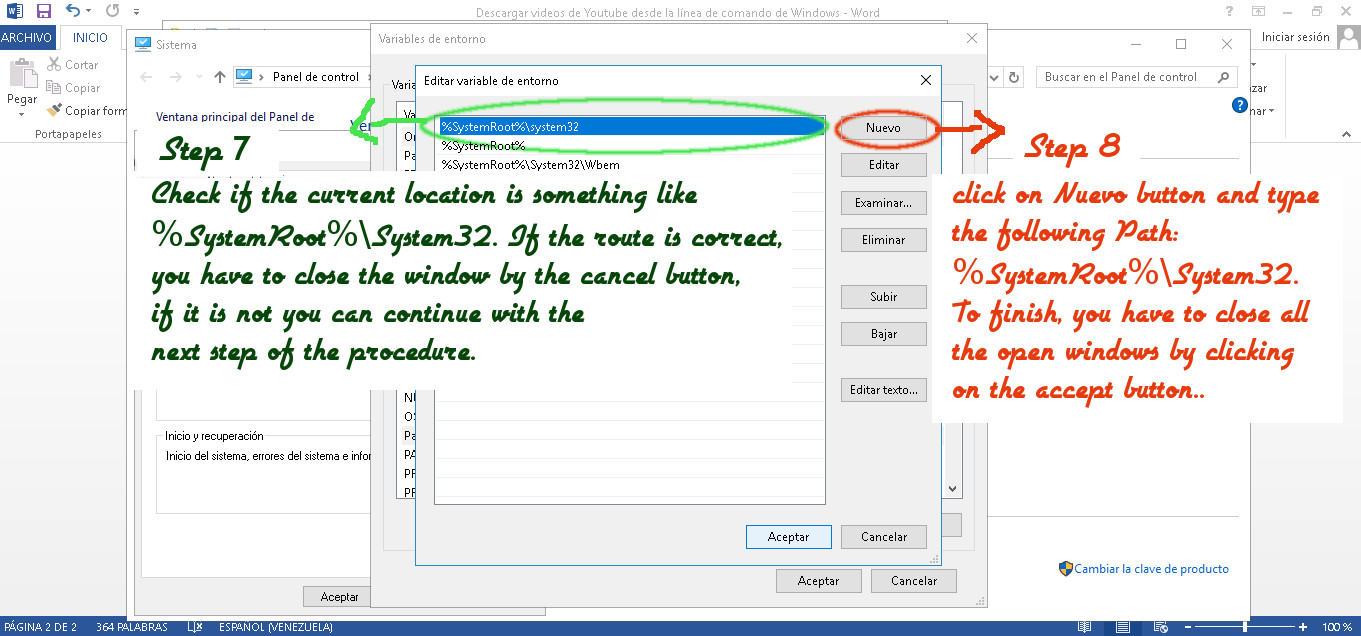
**FIGURE 08**
In this moment, you already have installed Youtube-dl in your OS Windows. In order to verify it, you should enter to the windows command prompt by clicking the inicio/start button and then typing **cmd** in the text box. Once in the cmd windows, type the following command **youtube-dl--versioṇ** and press enter. It will show the installed program version. See figure 09.
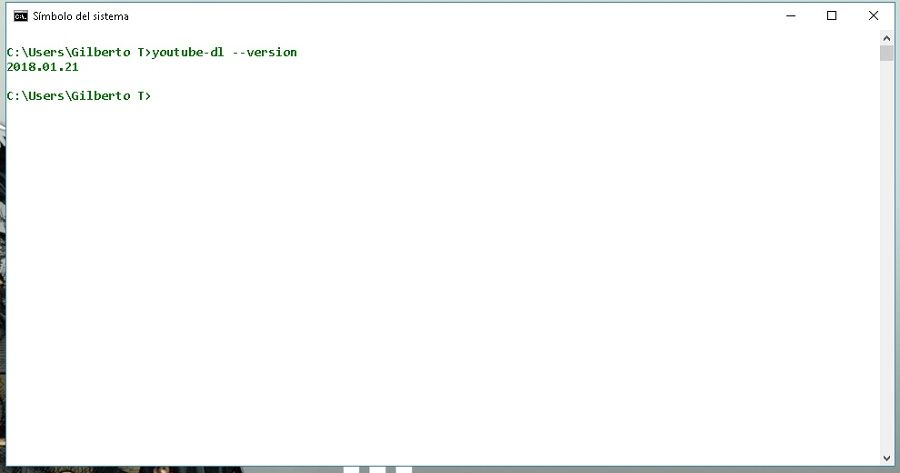
**FIGURE 09**
>**Note:** this procedure was executed in Windows 10, and can be executed in the same order in Windows 7.
## **But, how can I download a video with this program?**
Just opening the command prompt by clicking the inicio/start button and then typing **cmd** in the text box and typing the following command **youtube-dl [URL]** (*the URL parameter is the Youtube’s video address you want to download*). You can see figure 10.
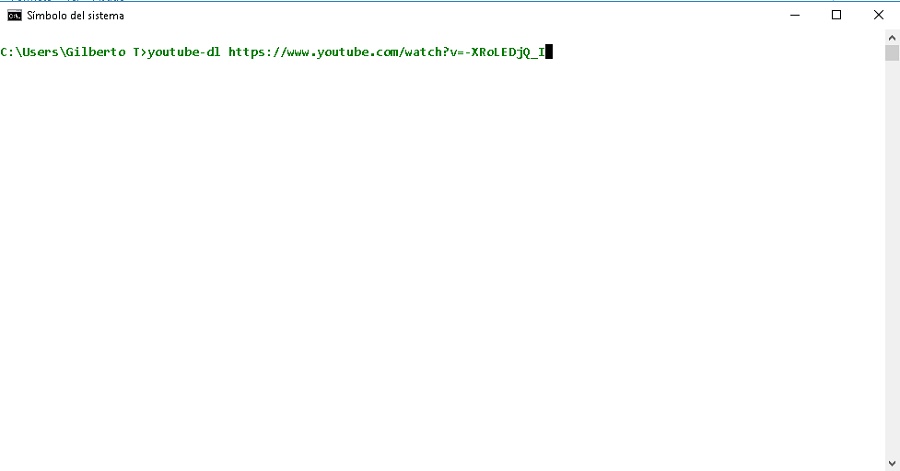
**FIGURE 10**
>**Note:** to download a video in a specific folder you have to locate it through the DOS command lines inside the command prompt, with the cd (*change directory*) command. By example, if you want to download a video in the DOWNLOAD folder, just type cd Download and then the command youtube-dl to download the video.
###
**I hope this post has been helpful for you, it has been a pleasure for me to share my humbly knowledge, see you soon in the next post.**