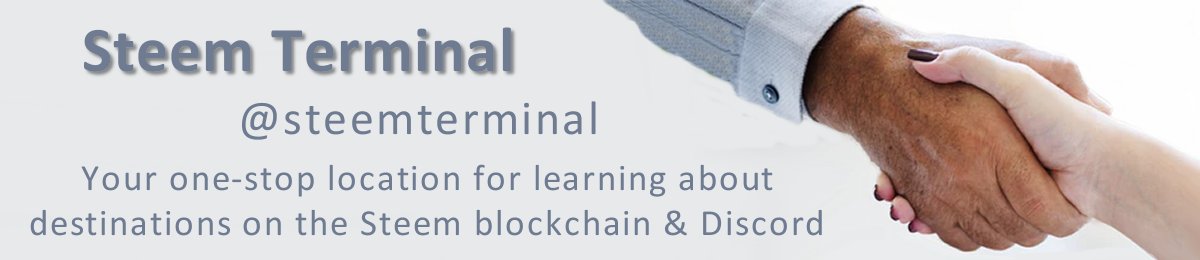This is the second part of "Making a Simple Post a Little Classier", and we'll go into just a little more detail on this post.
Image credit:DreamyArt from Pixabay.com
In this post we will be using these HTML tags:
`
text or image
(sup stands for superscript)
(div means division)` (br means break)
In the first post we did not use the superscript or the division tags, but I am going to cover them in this post, it's just a matter of putting them in in the correct place.
Photos or Images
We covered picking an image out in our last blog post "Making a Simple Post a Little Classier 1" and you can see that HERE .
We are now going to cover an image from a site that offers free open source images to use, and most of them that I have come across state that no attribution is required:
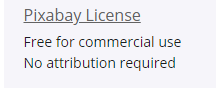
They normally offer a choice of buying them coffee, or in other words, a donation:
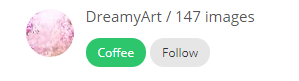
In this case the author of our photo is going to be DreamyArt and we are going to use their name under our image as a sourcing or attribution.
Images
So the first thing I do is pick out the image I want to use, and copy the URL in the address bar. In this case it is:

Second thing is to paste it into our editor, and remove the extra writing and the parenthesis:
![image.png]()
so that it becomes:
https://pixabay.com/photos/butterfly-nature-insect-wing-3054736/
Now just leave space around it.
I will then code the page URL as a link for the information page on Pixabay like this:
I will now right click and copy the image URL, and then code it like this:

I will insert the image URL into the info page link so that it links to the information page on the Pixabay site and it becomes:
and so it will become nice and clean thus becomes:
`
`

`
`
in the editor with this kind of spacing so you can see any mistakes.
Sourcing
So at this point I then right-click on the author's linked name in that information page, and open another tab. Then I have the artist's or author's page. I copy off the URL:
https://pixabay.com/users/dreamyart-512893/?utm_source=link-attribution&utm_medium=referral&utm_campaign=image&utm_content=3054736W
PLEASE NOTE: I will now remove the extra letters and numbers to simplify, as I just learned this myself thanks to @thekittygirl, otherwise known as Kittypedia!!! Hehe! Turns out that all this extra coding is for tracking purposes!
It becomes:
https://pixabay.com/users/dreamyart-512893/
Now I code that link just below the image URL and have this:
`
`

`
`
https://pixabay.com/users/dreamyart-512893/
I like to keep them spaced out to see the whole enchilada (hahaha, aren't you hungry now: tacos and enchiladas?)
Now we can take the other two credits, and work them separately: We take and add our code and the author's name to this URL:
`
Image credit:DreamyArt`from
And that is our author part, now for the website part:
`
Notice that I did not include the `
` in between the two parts, because the sourcing will become on sentence.
Image + sourcing
So now I just work the coding in on the image first:
`
`
And it will look like this in the editor and be a link to the information page in Pixabay:

Now we simply close up the spacing between all of that and we have a nice tucked up attribution, and it should look like this with it all together:
`
Image credit:DreamyArtfromPixabay.com
`
And will result in:

Image credit: DreamyArt from Pixabay.com
Now, in our credits, or attribution, we can add the HTML tags and ,
This is the result of the and tags being inserted in our credits:
`
Image credit: DreamyArt
from Pixabay.com
` in our code, and results in this:

Image credit: DreamyArt from Pixabay.com
Also be advised to be considered "correct sourcing", it doesn't need to go to this extreme: for me it is amusement purposes of a freakin' perfectionist!!!
Paragraphs
So this is where we will use the tags
I sincerely hope you all enjoyed reading this post, and I know there are some of you who already knew this, but to me, it was like making notes to myself, and I thoroughly enjoyed writing it for you.
Keep on Steeming!!! James

Thanks to @liberty-minded for such a cool gif and modified by @jimramones
Thanks to @zord189 for the cool autograph gif
Proud user of
 Thanks @steempeak for the great banner
Thanks @steempeak for the great banner