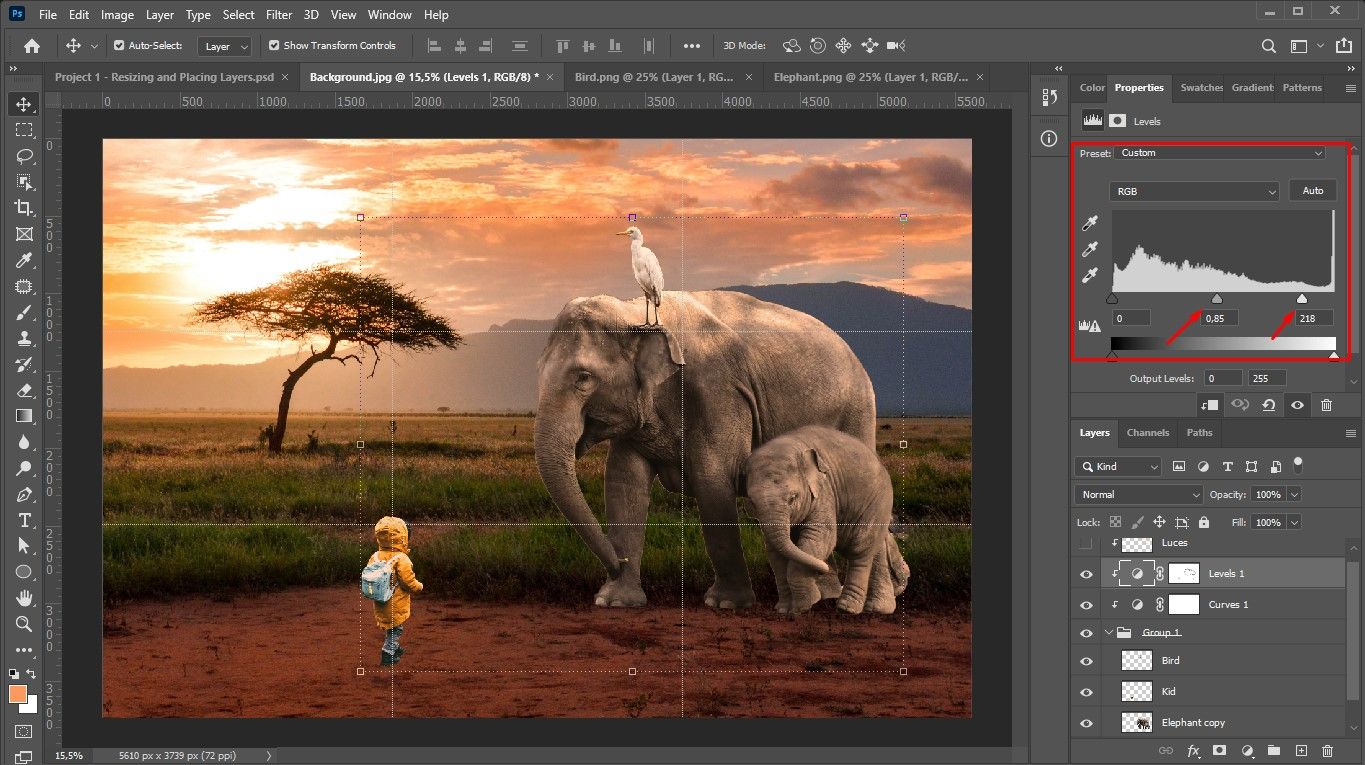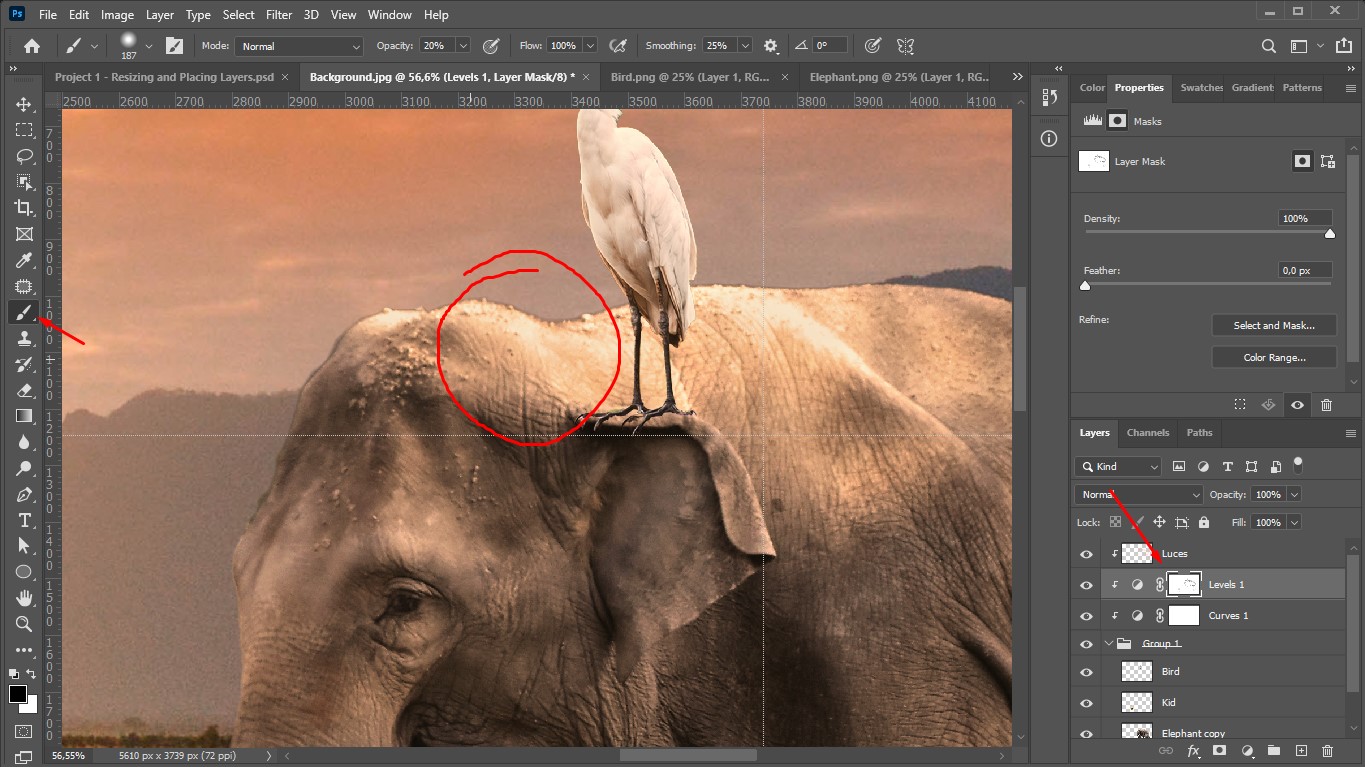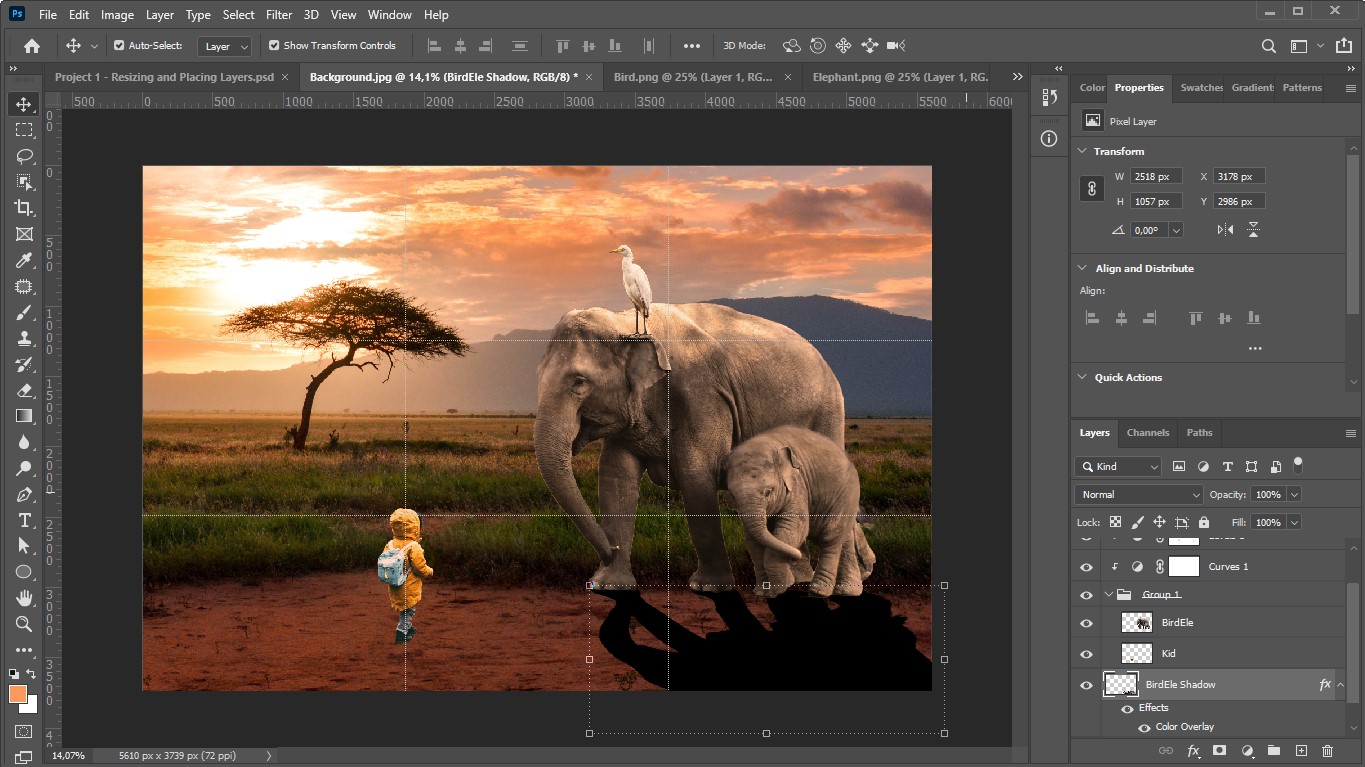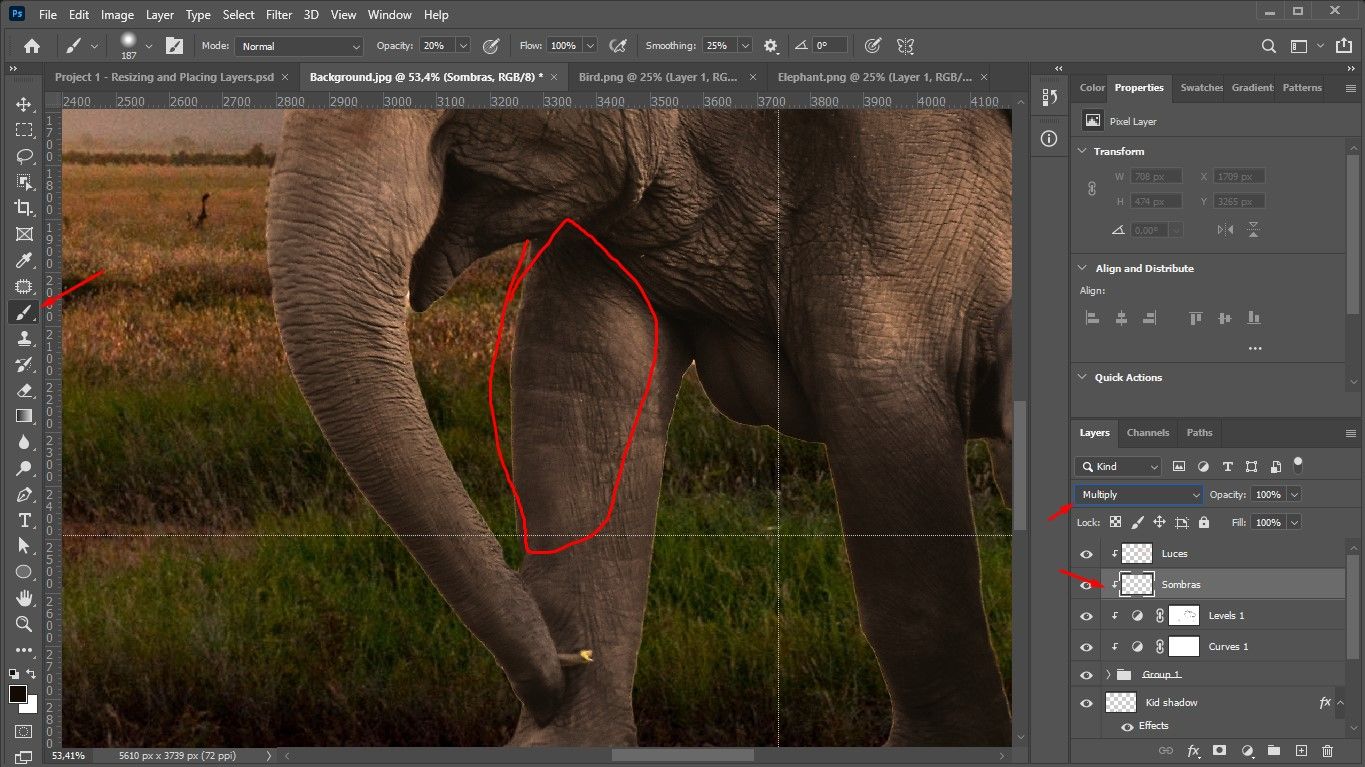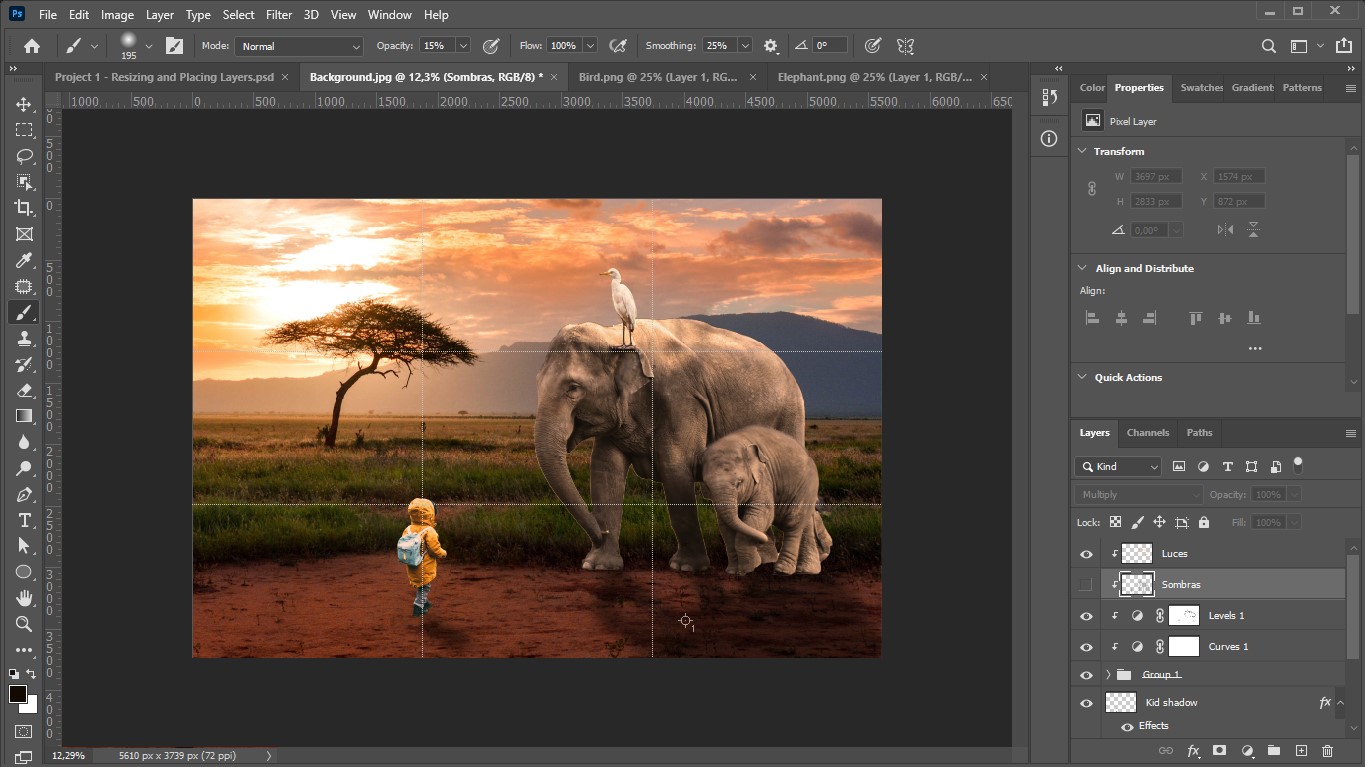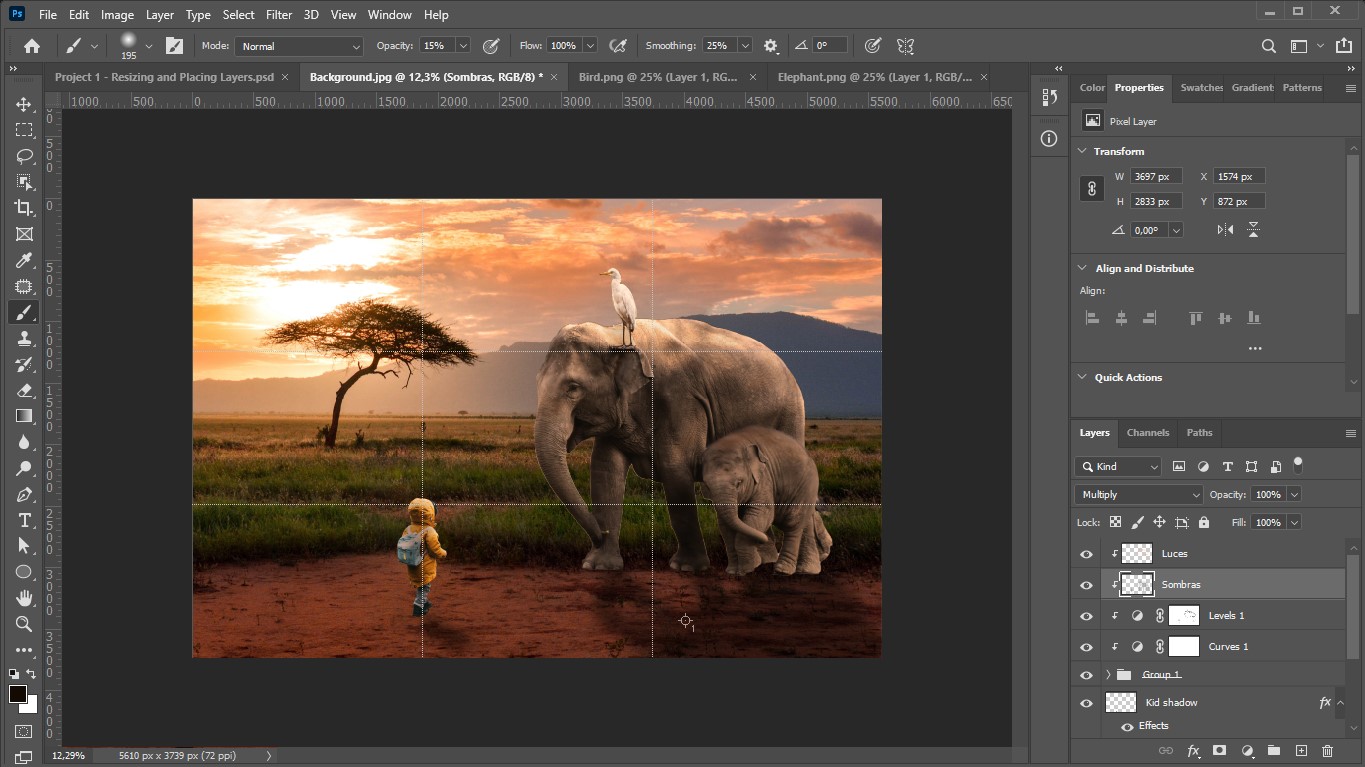Greetings to all! I hope you are feeling very, very well. Today I'm back with a new post and this time I bring you the first part of this new section where little by little I will show you how you can make basic, intermediate and advanced compositions in Photoshop.
¡Un saludo a todos! Espero se encuentren muy pero que muy bien. Hoy estoy devuelta con una nueva publicación y esta vez les traigo la primera parte de esta nueva sección donde poco a poco les iré enseñando como pueden hacer composiciones básicas, intermedias y avanzadas en Photoshop.
I won't spend too much time explaining how to use Photoshop itself and how the Photoshop tools work, since the internet is full of free and paid courses where you can learn more effectively. My intention will be to show you the application of Photoshop tools to create from basic to advanced compositions.
No me detendré mucho explicandoles cómo se usa Photoshop en sí y cómo funcionan las herramientas de este, puesto que internet está inundado de cursos tanto pagos como gratuitos donde pueden aprender con mayor efectividad. Mi intención será entonces enseñarles la aplicación de las herramientas de Photoshop para crear desde composiciones básicas hasta las mas avanzadas.
I hope you like my post and can give me your support. Having said all
this, let's get started!
Espero les guste mi post y puedan brindarme de su apoyo. Dicho todo esto ¡Comencemos!
●❯────────「⊙」────────❮● ●❯────────「⊙」────────❮●
How can we then move from this to this?
¿Como podemos entonces pasar de esto a esto?
https://files.peakd.com/file/peakd-hive/johstingmzk/243M7c2PAw3HQurPdDhnqLTWjNWfWnLbwrZivAnaaGG6SPnDx4eUixQh1Xhtq5LkrSMph.jpg
https://files.peakd.com/file/peakd-hive/johstingmzk/23rB9VLULrahVXJuAMCkUvtkfuEv3W21X8TorS9LMN8Rm1BfckcR9cZ2du4B1QuieED1G.jpg
Well, the bread and butter in Photoshop will be image selection or image clipping. For this case, use the object selection tool in lasso mode to make a quick selection first. That done, I went to "make a mask", this is where we polish the selections to make them look really nice. Remember, no matter how creative you are in making compositions, if the selection of the photos you use is bad, the composition will be bad too.
Bueno, el pan de cada día en Photoshop será la selección de imágenes o recortes de imágenes. Para este caso, utilice la herramienta de selección de objetos en modo lazo para hacer primero una selección rápida. Hecho esto, me dirigí a “make a mask”, aquí es donde pulimos las selecciones para que se vean realmente bien. Recuerda que, no importa que tan creativo seas haciendo composiciones, si la selección de las fotografías que uses es mala, la composición también lo será.
https://files.peakd.com/file/peakd-hive/johstingmzk/23tSKs4rjjudDJyGuryZ2MMxCKt9GTX6f78J23DGSQHpyrLorsm9M8gKfRf1Um26dXi1W.jpg
https://files.peakd.com/file/peakd-hive/johstingmzk/Eo8QqGNNT5APigu78abAqHzvrsEq98oDmBaCZR6NZZkpFM22yC9jTcNrRhHAjqHsWwN.jpg
https://files.peakd.com/file/peakd-hive/johstingmzk/EoEqWaYdhdAhrvWRsXRcZANJjqnd95k466NBxP8QwLyBLuhVPTRaZpwKSgTD722vGae.jpg
https://files.peakd.com/file/peakd-hive/johstingmzk/EoGx1ts5R2ebNBzKDhW2jPaB18fppLX5ywj5YFj9ouKUe44LAg15EnSXSEYSYJMuy5j.jpg
I did exactly the same with the rest of the images to be used. I then converted them into a smart object, and resized and positioned them where I thought they looked good using the rule of thirds as a guide.
Hice exactamente lo mismo con el resto de imágenes a utilizar. Luego las convertí en un objeto inteligente, las redimensione y las posicione donde creía que se veían bien teniendo como guía la regla de tercios.
https://files.peakd.com/file/peakd-hive/johstingmzk/Eou8JVGDt3s6pdqrz1w4R3bW4me4k1uvmrgmv1FesRkH4rrNJUzuN3nD7Bm7Y8A1vJu.jpg
https://files.peakd.com/file/peakd-hive/johstingmzk/EonjzzTLnH7b5f8nUbbexRucSXhrZGQJMrBJYnZJNEosopWKjudfhpqQPjxAXSr1aSx.jpg
In order to see the rule of thirds, press Ctrl/Cmd + k to bring up the preferences panel. Then go to the Guides, Grid and Slice section and change the values to the ones I have highlighted in the red boxes. This way, every time you activate the rulers it will appear in the rule of thirds format.
Para poder ver la regla de tercios, pulsa Ctrl/Cmd + k para que se despliegue el panel de preferencias. Luego ve a la sección de Guides, Grid and Slice y cambia los valores por los que yo tengo señalados en los recuadros rojos. De esta forma, cada que actives las reglas te aparecerá en formato de la regla de tercios.
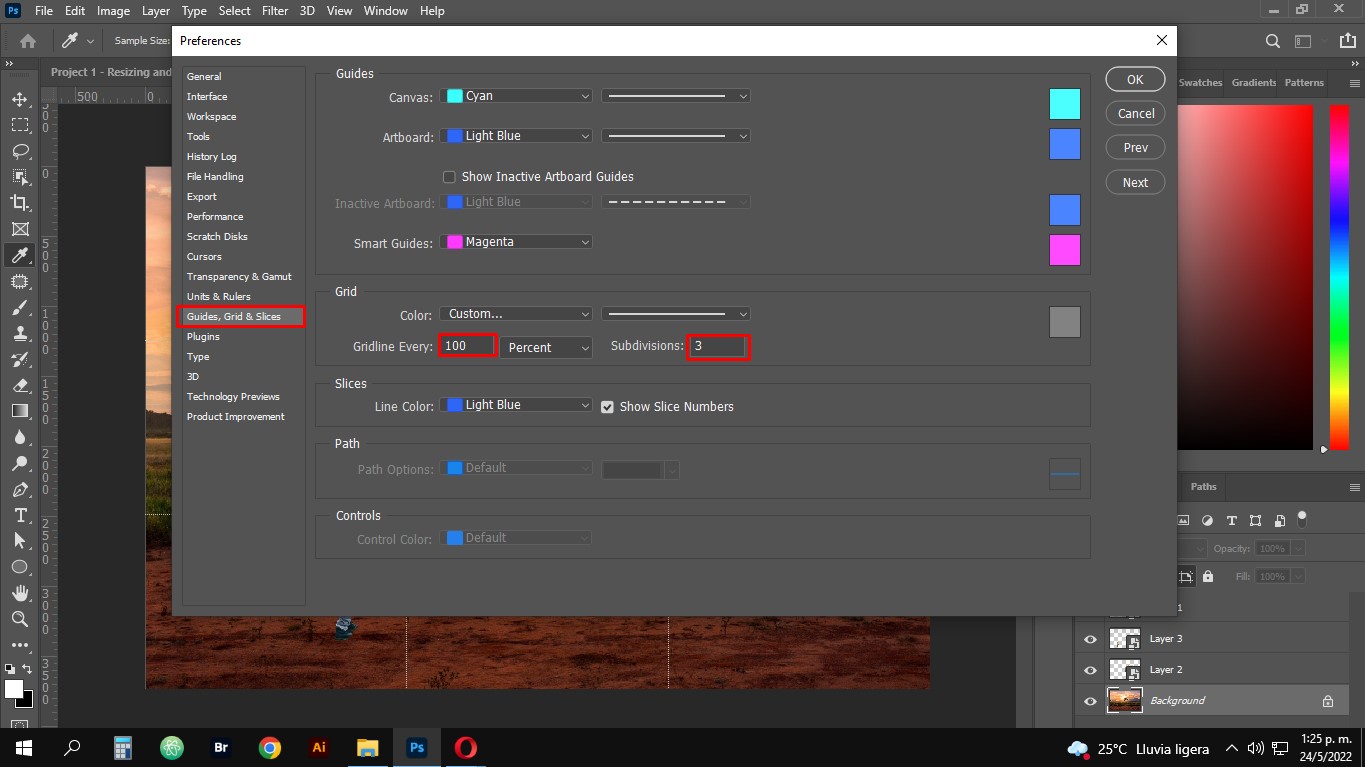
The next thing I did was to move the images of the boy, the elephant and the bird to a group, this so that the effects are applied only to those images, since what I want to do is to adapt the colors of the images to the background. To do this, I went to the settings layer, then I clicked on the top right corner (where there are some dashes) and then clicked on auto options. And then in the find dark and light color section, we change the shadows and lights according to what we have in the background.
Lo siguiente que hice fue mover las imágenes del niño, el elefante y el ave a un grupo, esto para que los efectos se apliquen solamente a esas imágenes, ya que lo que quiero hacer es adaptar los colores de las imágenes al fondo. Para hacer esto, me fui a capa de ajustes, luego di clic en la esquina superior derecha (donde hay unas rayitas) y luego clic en auto options. Y luego en la sección de find dark and light color, cambiamos las sombras y las luces según las que tengamos en el fondo.
https://files.peakd.com/file/peakd-hive/johstingmzk/Eos1qnmafrru7JVAU7Yi9q8ZfNdKizFgBYRMJZVcLZGt8AkFveg9bVnbM2tiUFH1Da7.jpg
https://files.peakd.com/file/peakd-hive/johstingmzk/23zbQ3PwWSP7TA5sw68iqYho25nBMbCam2yAj83gFKXBiVhtWZt5HSzaot2dD5548cwzT.jpg
https://files.peakd.com/file/peakd-hive/johstingmzk/EowFhgo994jaooc1SgjZA3ktKDav2FtRq52oKXWKwmoYA9DkwkKWz1omVMdKpzrZ5rP.jpg
https://files.peakd.com/file/peakd-hive/johstingmzk/Ep1XRSxr6q1ifum6DHuzqZt6L2WxpCsgGcCuTe1widajvWm1ezQNLuas9GYyUrtfCnc.jpg
Then, create a levels adjustment layer to give more contrast to the effect.
Luego, cree una capa de ajuste de niveles para darle mas contraste al efecto.