Part 1 is here.
After having fun with the desktop client, I branched out to experiment with other options provided by GeForce Now to enjoy their service. After all, you know me... This has to be done. Let's start with the web client.

The web client. When I was writing the first version of this draft, it didn't looked like this - the user interface is slightly different. At least I don't remember a massive banner on the home page like this one. Either way, it looks pretty cool.
Why the web client when it doesn't even work on phones (except iOS devices because that's the only option available for them) and we already have the desktop client which works without problems? Well, first of all, you can't run the desktop client on Chromebooks, so the web client is the only option there. Besides that, you might be one of those people that love to keep their computers clean with as little software as possible, and hence the web client might be the more appealing option for you. It's a web app that works out of the box on browsers like Google Chrome and Microsoft Edge, with nothing to install (not even extensions or plugins like Flash) and nothing to prepare. You basically just open the link (it's at play.geforcenow.com) in a supported browser and you can start playing.
In fact, the web app looks really similar to the desktop app... to a point in which if you open it in a window without the typical browser elements like the address bar and menus, you can pretend that it is the desktop app. All the animations in the user interface are also as smooth as what you get on the desktop client. Which, to be honest, is impressive, even though I'm quite sure that the desktop client is also made with the same web technologies and possibly Electron. It's seriously hard to find a web app that runs this smooth in the current internet, so even when the bar isn't that high, it is still somewhat satisfying to finally see one. Looking at you, Discord.
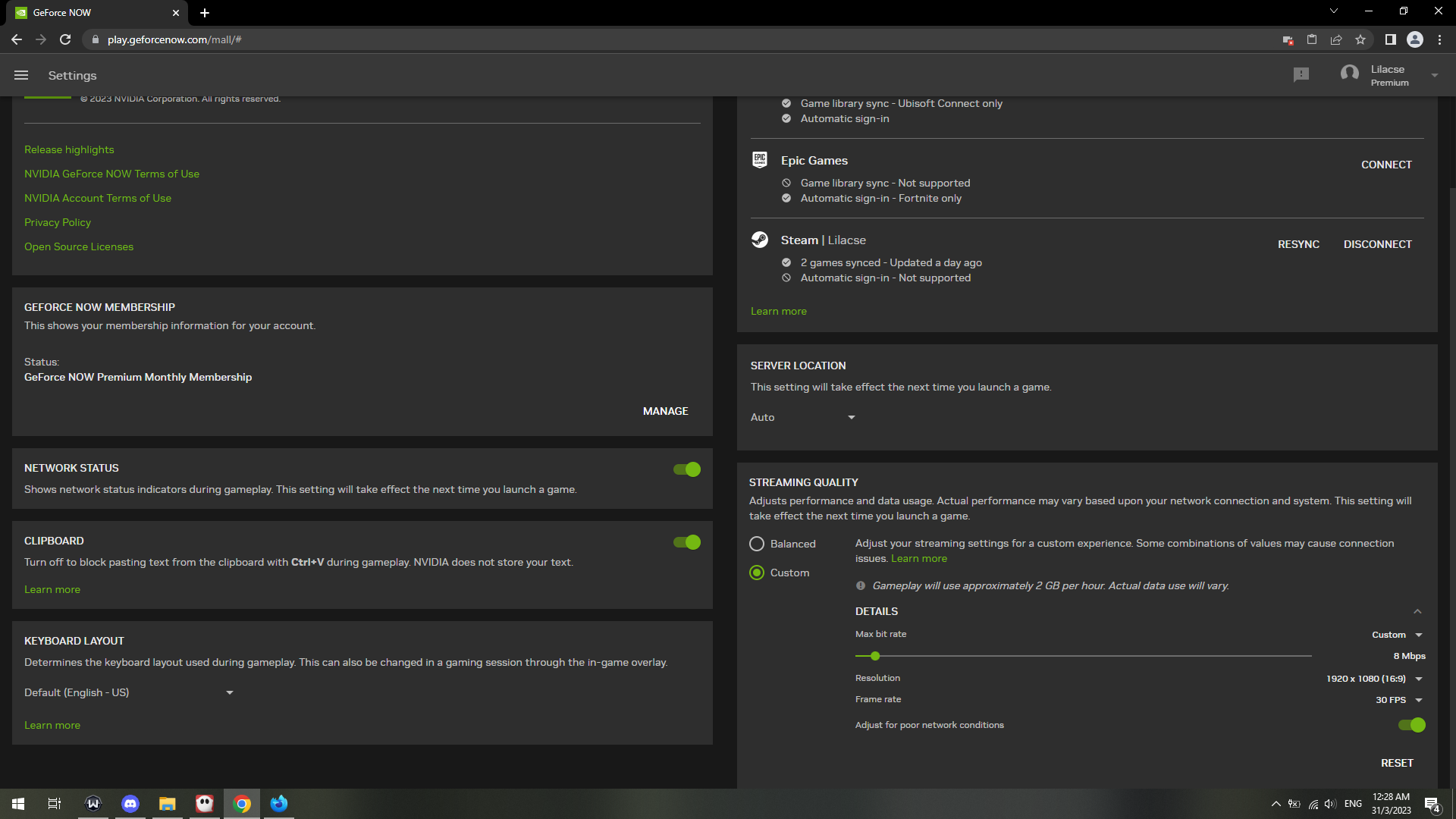
The settings menu of the web client. Something that I don't really get is why they haven't added a speed test function to it, just like what we have on the desktop client. We already have HTML5-based speed test solutions like smartspeed.net, and it seems like they have a way to detect packet loss as well... questions with unknown answers, hmm.
Anyway, the pretending ends when you open up the settings menu, because you'll see much lesser options here compared to the desktop client. The network test feature is not there, there's no option to use enhanced upscaling (why would it anyway - the webpage can't talk directly to your graphics driver...), streaming quality options is dumbed down, with some options like vsync and adaptive streaming quality missing from the list. It should be a limitation of the web client, as there is only so much you can do within the bounds of web technology.
Still, you can play your game without difference - just click and go.
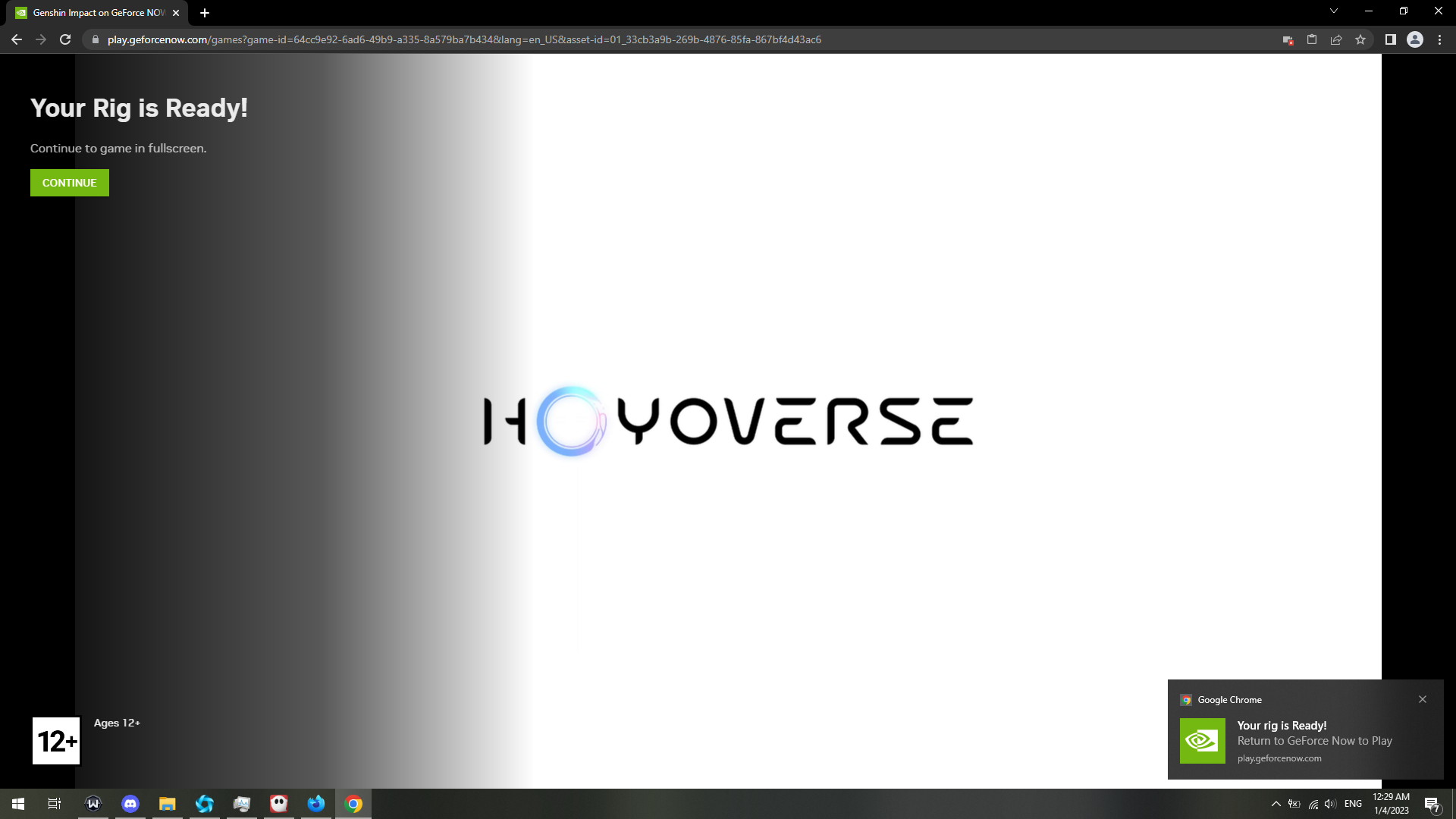
When the stream starts, it can't go directly into fullscreen (because browsers won't let that happen), so this is something that it does. You get a notification that tells you that the queue ended, and you get a button to push your game to fullscreen, then you can start playing!
When I was writing the draft for this post (basically, a few months ago), the web client behaves just like the desktop client - it forces the stream to fullscreen and refuses to exit fullscreen until you quit the game. Recently when I revisited it, they seem to have added an option in the menu to exit fullscreen, but it'll prevent you from interacting with the stream until you go back to fullscreen. It's a little bit of annoying, because you will need another browser window to do anything browser-related, but it is what it is.
Just like the desktop client, you have the game overlay menu accessible from the Ctrl + G shortcut, and the structure is mostly similar. Though, just like the settings page, some options are not available here. You don't have the option to record the stream, and hence naturally you don't see the library function around. Ctrl + N is still for the network overlay, but it shows a little bit lesser information than what the desktop client offers. Not affecting the usability, though. I actually prefer this version of the network overlay, as it doesn't have the SSID of the Wi-Fi network you are connected to. A little bit extra default privacy and saving me a little bit of time to edit them before uploading to places like here.
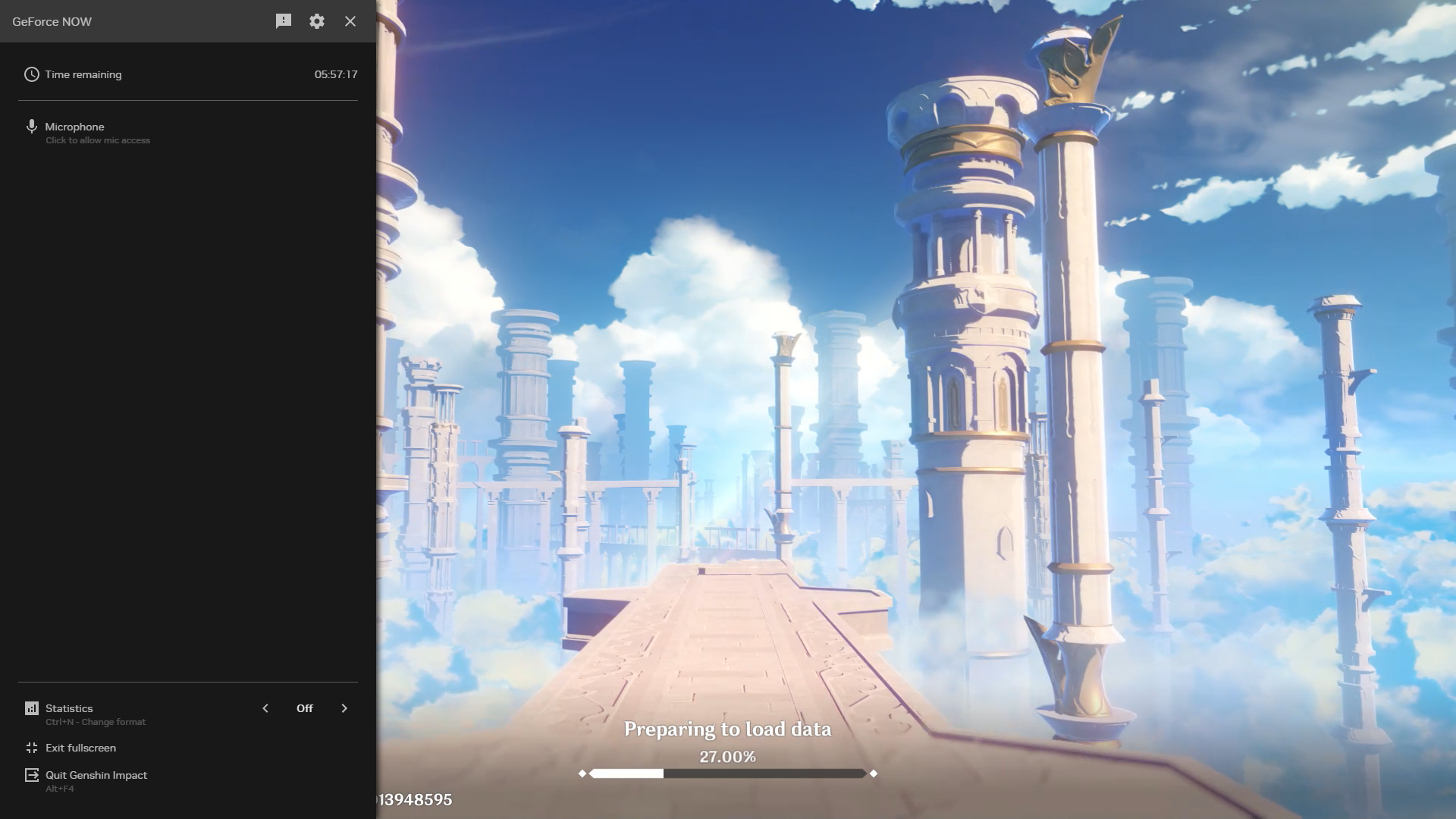
The Ctrl+G menu. Well, there's the exit fullscreen button! But all it does is push you back to what you'll see on the previous screenshot.

The network status overlay. When I was writing the first version of the draft, they didn't had the packet loss display alongside other nerdy stuff you see in the overlay now. I thought that was impossible due to browser limitations, but then, here it is.
Although the game is still the same and you are still playing through a video stream like the desktop client, the experience somehow feels a little bit of different. The stream seems to be slightly smoother on the desktop client compared to the web client, although the actual difference in latency when playing is hard to tell. In terms of upscaling quality, my experience with the web client is slightly worse - presumably Chrome doesn't have the best upscaling options available (and the web client only works on Chrome and Edge). Sometimes when my stream drops to 720p, I can notice some grainy parts in stream that came from upscaling. Not very bad, and you likely won't notice it in the heat of a battle, but it happens.
One thing that gave a really noticeable difference is how the clients handle poor network conditions. On the desktop client, the client seems to aggressively choose to reduce your stream quality to keep your game alive when your network chokes, but the web client seems to be less angry when situations like these happens. Not very sure why this is the case, but I'm guessing that the web client approximates your available bandwidth differently from the desktop client, since the technology available are vastly different as well. This results as a little bit of a "life hack" for you to keep your stream at an acceptable quality when playing through Wi-Fi, as the bandwidth guesses seem to be more optimistic. Might be useful for someone! Me, at least.

I'm 100% sure that I didn't pay for anything higher than 30Mbps, but pairing its overly optimistic estimation with a sensible max bitrate that you can set in the settings, the streaming experience is pretty sweet even over 2.4G Wi-Fi :)
Last little thing about the web client - in memory, when starting the stream on the desktop client, there is a small but non-zero chance that the client will bug out on its attempt to switch to fullscreen, leaving your stream running in an awkward resolution and confining your mouse cursor to it despite not being in fullscreen. It happened for a few times throughout my experience with it, especially on older versions when I was writing my first draft on this post. It can't happen on the web client, because switching to fullscreen is a manual step that you are required to do when starting the game :) and if anything weird happens your web browser would keep it manageable on your side. Minor advantage?
Now... It's time for what I consider as the most important part of the post. The mobile client. What I consider as most valuable part of the entire GeForce Now experience.
Historically, we humans had been trying really hard to make portable gaming machines. We had feature phones that have games on them, like the classical Snake game to the fancier platformers or even Doodle Jump on those old Java phones; the Gameboy playing certified ageless masterpieces like the Pokémon series; the PSP bringing us new possibilities on the limits of portable gaming; and now, we have smartphones. The amazing little devices that blur the line between computers and the things we were used to call phones. And of course, we game on them, a lot.

Playing a PUBG Mobile battle royale game. Photo by Onur Binay on Unsplash.
Originally, the plan was to a photo of my own phone running Genshin, but it turns out that taking good photos of phones is... difficult. xd.
Being portable devices, they are designed to rely on battery power. This makes the gaming plan somewhat problematic - no matter how we push the limits of chip manufacturing, there is only so much you can do with this amount of given power. Of course, you can make a "phone" that runs a real RTX3080 and AMD Ryzen, but it's going to be awkwardly huge to carry around and at that point you might as well call it a laptop. Although we all can agree that newer chips like the Snapdragon 8 Gen 2 and Mediatek's Dimensity 9200 are powerful, they are still not going to compete with their friends on the PC side. Especially when we have games like Genshin Impact demanding for so much computing power to run well.
If you ever played Genshin on mobile devices, you'll realise that it's a crazily demanding game. At the lowest possible graphics configuration, the game still turns your phone into a portable hand warmer running at 30fps. On my Poco X4 GT (Dimensity 8100), the game seems to be struggling on any fps option higher than 30. You might also realise that the game renders on a lower resolution than your phone's screen is, and the models seem to be significantly less pretty on mobile. Well, all the effort to make the game playable on our handheld devices! Which, unfortunately, also means that apart from the controls, we have another bummer (the graphics) that prevents us from fully enjoying the game on phones.
Anyways...


Doing story content with GeForce Now on phones is quite amazing - there is no way I would enjoy the story as much on the local Android client when the models don't even render in full quality!


Exploration. Inazuma and Dragonspine are two of the more graphically intense areas when these screenshots are taken, so naturally the exploration experience feels much better when the rendering is offloaded to something more powerful than the phone.
Now, we also have the Sumeru desert... wew. Although to be honest, I still wouldn't do box hunting on phones. But for quests, this is great.
(the letterboxing here is different from the ones above because the client tries to fit the stream onto the phone after taking Android's navigation bar's position into consideration. It's an orientation issue on my side :) )



The Abyss... actually, I will still prefer to do fighting on a local client with no control delay from ping. However, considering how the game performs on phones, the sustained performance offered here might be of value. Besides that, pretty graphics.
Note to self: Frame exports from intense scenes look terrible! The triple (!) compression from the stream itself, my screen recorder, and Discord as I was sending them over to PC surely didn't help either. I should consider other options if there is a next time.
The thing about GeForce Now is that, if a game runs on it, you can play the game on everything that is supported by it. The only issue is that you might need some external hardware for you to play the game properly, such as Bluetooth controllers, keyboards and mice. The service claims that they provide a virtual gamepad as well if you need it, but whether it works well or not is a different story (they do encourage you to use hardware like controllers, after all). But one thing for sure - the game will run.

Before I switched to my current phone, I was used to do my daily commissions in the office before working hours through this. The old phone runs the game at 7fps in the starting area with the lowest graphics, so that is basically the start of me exploring cloud gaming. The result, is this post that you're reading right now.
Initially, I was expecting to be presented with the desktop version of the game, and I will have to play it through some wacky virtual gamepad configuration that won't make sense at all. But, it seems that I had my expectations set a little too low - the service actually provides a version of the game with touch controls through the stream. You get the familiar on-screen controls, the UI, even the settings (in some ways) - it's almost like the entire Android client streamed to you, with a few interesting differences, and a few things that doesn't work.
One thing that doesn't work is the gyroscope tilting controls, which is perhaps due to that the client isn't reading it in the first place. It's mostly not a big deal (most people don't use it I believe), but for those that rely on it, well, it might be annoying. Just like other platforms, you don't get to save your results from the game's photo mode. It's a little bit of disappointing that it seems that they are not interested in fixing this, at least for now. Other than these two parts, I don't seem to find any other things that doesn't work - it's mostly just the game in a way that you would expect. Personally I never tried using the IAP feature in there so I don't know what it would throw you to, but if I were to guess it would behave similarly to the game's desktop client, presenting the options available in the region your GeForce Now server is in.

Frankly speaking, I never really looked into the game's control menus before...
One thing weird of the game streamed through the mobile client is its graphics. Opening the graphics options menu up, you see the familiar "load measure" bar on the top of the list, but it has a weird title and the bar does not change at all no matter how you edit the options. On the normal PC client, this bar does not exist at all, so you might be thinking that this is exactly the same as the Android client. Except that, when you look down the list, it has the options that are only available on PC. There is the resolution option, although I didn't really checked if it works (on PC, it will just result in a very weirdly "boxed" stream if you try to change it). You can turn on x1.5 render resolution, which is not an option available on the Android version of the game. The FPS limit options are also identical to what you find on PCs, with the 24fps option (which is only available on phones) being absent.
It feels like a PC client with mobile controls pasted in, or mobile client with PC graphics included. Practicality wise, it feels like the former, since it would be easier to implement. However, some graphical behaviours would say otherwise. For example, your shadow on the ground when you're flying really high will only update on intervals, just like what the game does on phones. Either way, as long as it plays nicely!

The menu that I visit every day! At least on PC. From my personal experience, I feel that not having the graphics turned to max results in a better gameplay experience sometimes. It's not always a problem of framerate, but in a practical sense, there are only so many particles and details you can comfortably fit on a mobile phone screen.
If you ever wondered about the resolution in which Genshin Impact on Android renders the game in - it's 720p at the highest possible graphics quality, but it can drop to 640p for devices that does not have an "optimised" chipset recognized by the game. Without going through processes like modifying the game or rooting the phone, higher resolutions are only possible on certain phones with special optimizations, such as the Xiaomi 13 series. For iPhones, it seems to be not that much different at 740p. While this is definitely not bad (only a handful of top tier chipsets can run the game fine at 60fps under this resolution as well), it might be natural for us gamers to wonder - can we run the game at a higher resolution on phones? Well, you can, although it's another question if your phone can survive that. Flagships in 2023 might be up for the challenge, but first, you need a flagship in 2023.
But... what about GeForce Now?
By default, GeForce Now uses a streaming resolution of 1376x640 on Android devices. This seems to be a resolution that is only available on mobile devices, as I cannot find this resolution on the PC and web clients. It's an aspect ratio of 19.5:9, which fully matches the screen of some phones such as the iPhone XS, and is a better fit for most screens on mobile devices than typical PC resolutions such as 1920x1080. For example, on my phone, I have a screen resolution of 2460x1080 (20.5:9 aspect ratio). You can imagine the insane letterboxing if I use a streaming resolution designed for PCs!

I would imagine that the stream will looks extremely pretty if I am using a phone with a display aspect ratio that exactly fits the screen, especially without the network status overlay. Too bad I'm not an owner of an iPhone XS, so I can only imagine, hehe.
Although the default resolution is not impressive, the stream does not look terrible and I'm guessing that it's due to the video compression smoothing out rough edges with compression artifacts that you would otherwise notice if the game is rendered directly on your hardware. Sure, it's definitely not going to beat a rea