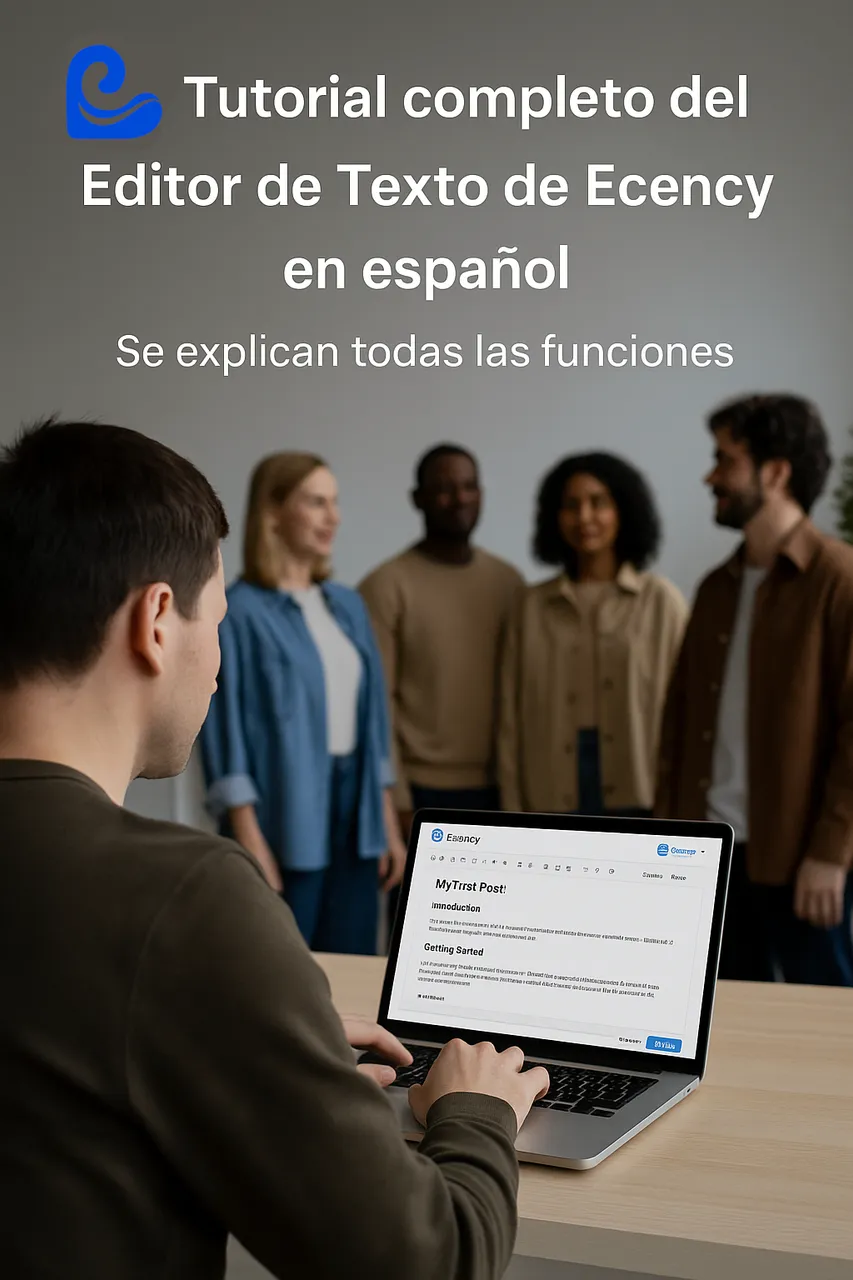
Imagen creada por IA para este texto y modificada con Gimp Editor de imágenes. / Image created by AI for this text and modified with Gimp Image Editor.

Español: | English |
|---|---|
Antes que nada, cordiales saludos a la comunidad de Ecency y de Hive en general. Hoy, les presento un nuevo tutorial en español del nuevo editor de texto de Ecency, con la intención de que los nuevos usuarios, al igual que algunos compañeros de la plataforma, que están acostumbrados al editor clásico, conozcan todas las herramientas de este nuevo editor en nuestro idioma. Hace poco, hice un videotutorial del editor de texto, pero realmente era muy básico, ya que solo hablaba de las funciones primarias, es decir, la colocación del texto, las imágenes y la colocación de enlaces y referencias, que es lo que normalmente utilizamos. Pero este nuevo editor, tiene muchas funciones, que debemos conocer. Y para dar un uso real a todas las herramientas que nos da esta nueva herramienta de Ecency, para realizar contenidos, atractivos y profesionales, con mucha más rapidez y eficacia que con el editor clásico, debemos conocer todo lo que el editor pone en nuestras manos. Por otro lado, debemos reconocer que muchos estamos acostumbrados al editor clásico, y como siempre, nos cuesta mucho salir de nuestro estado de confort. Razón esta, por la que muchos usuarios, no utilizan el nuevo editor, o lo hacen de manera muy esporádica y de forma muy básica. Lo que le da una gran importancia a este tutorial, como herramienta de ayuda al usuario. Es importante que el tutorial sea en español, para que la comunidad hispanohablante, que es una de las más grandes y activas de Ecency y de Hive, pueda entender bien el funcionamiento de esta herramienta, en nuestro propio idioma. Por otro lado, puedo decir, que una parte del equipo de Ecency, está muy interesada en que la comunidad hispanohablante, tenga una vida más activa tanto en la plataforma de Ecency, al igual que en el chat en español de la comunidad. Y una de las principales impulsadoras de ese proyecto es @melinda010100, que es uno de los pilares de la comunidad de Ecency. De hecho, yo, me comprometí con ella en realizar este tutorial, para ser publicado esta semana, de hecho pensaba hacerlo ayer, pero decidí, no hacer algo básico, sino muy completo, cuando recordé de una conversación que tuve con @melinda010100, cuando hubo la reciente falla en los servidores y le comenté que me sentía extraño al publicar fuera de Ecency. Después, ella me comentó que @good-karma, que es el fundador de Ecency, estaba tan pendiente de la situación, que ese día no iba a dormir, vigilando el proceso, dando respuesta a las posibles fallas y verificando las nuevas actualizaciones. Y lo cierto es, que yo, al recordarme de ese compromiso, me sentí inspirado y decidí hacer un tutorial completo del editor de texto, donde se explicará cada una de las funciones que contiene y su utilización. Por eso este tutorial es largo, ya que explica desde la colocación de texto, hasta el uso de la tarjeta de geolocalización y la encuesta. Me despido y realmente espero, que este tutorial, les ayude y les sirva para la utilización de Ecency. Mis mejores deseos para todos. | First of all, warm greetings to the Ecency community and Hive in general. Today, I present a new tutorial in Spanish of the new text editor of Ecency, with the intention that new users, like some colleagues of the platform, who are used to the classic editor, know all the tools of this new editor in our language. Recently, I made a video tutorial of the text editor, but it was really very basic, since it only talked about the primary functions, that is, the placement of text, images and the placement of links and references, which is what we usually use. But this new editor, has many functions, which we should know. And in order to make real use of all the tools that this new Ecency tool gives us, to make attractive and professional content much faster and more efficiently than with the classic editor, we must know everything that the editor puts in our hands. On the other hand, we must admit that many of us are used to the classic editor, and as always, it is very difficult for us to leave our state of comfort. This is the reason why many users do not use the new editor, or they do it very sporadically and in a very basic way. Which gives a great importance to this tutorial, as a tool to help the user. It is important that the tutorial is in Spanish, so that the Spanish-speaking community, which is one of the largest and most active in Ecency and Hive, can understand the operation of this tool well, in our own language. On the other hand, I can say that a part of the Ecency team is very interested in the Spanish-speaking community having a more active life both on the Ecency platform, as well as in the community's Spanish chat. And one of the main promoters of that project is @melinda010100, who is one of the pillars of the Ecency community. In fact, I, I committed with her to make this tutorial, to be published this week, in fact I was planning to do it yesterday, but I decided, not to do something basic, but very complete, when I remembered from a conversation I had with @melinda010100, when there was the recent failure in the servers and I commented that I felt strange to publish outside of Ecency. Later, she told me that @good-karma, who is the founder of Ecency, was so aware of the situation, that he was not going to sleep that day, monitoring the process, responding to possible failures and checking for new updates. And the truth is, when I was reminded of that commitment, I felt inspired and decided to make a complete tutorial of the text editor, where each of the functions it contains and its use will be explained. That's why this tutorial is long, since it explains from the placement of text, to the use of the geolocation card and the survey. I say goodbye and I really hope that this tutorial will help you and help you to use Ecency. My best wishes to everyone. |
Tutorial:
1- Para iniciar con la escritura de un post, le damos al símbolo del lápiz que está en la parte superior derecha. / To start writing a post, we give the pencil symbol that is in the upper right.

2- Para escribir el post, elegimos la comunidad, donde deseamos escribir, dando sobre nuestro icono en la pestaña "Mi blog". / To write the post, we choose the community, where we want to write, giving about our icon in the tab "My Blog".

Ya estás en la comunidad donde vas a publicar. / You are already in the community where you are going to post.

-3 Ahora viene la colocación del título. / Now comes the placement of the title.

Colocamos nuestro título en el post. / We put our title in the post.

4- Ahora vamos a guardar el borrador, para que todo lo que hagamos en nuestro post se guarde de manera automática. / Now we are going to save the draft, so that everything we do in our post is saved automatically.

Después de guardar el borrador, nos va a salir el siguiente mensaje y el mismo saldrá, cada vez que realicemos una actividad en el post, ya que se guarda de manera automática. / After saving the draft, the following message will come out and it will come out, every time we perform an activity in the post, since it is saved automatically.

Finalmente, en la parte superior derecha del post, saldrá la pestaña "Actualizar Borrador" que también va a permitir que actualicemos el post de manera manual si lo deseamos. / Finally, in the upper right part of the post, the "Update Draft" tab will appear, which will also allow us to update the post manually if we wish.


Ahora conoceremos cada una de las herramientas del editor. / Now we will get to know each of the editor's tools
1- Etiqueta Geo. Permite colocar la localización donde se realizó el post. / Geo tag. Allows to place the location where the post was made.

Al abrir hay que dar permiso a la aplicación. / When opening you have to give permission to the application.

Después pones una dirección cercana, tu país. Luego te va a aparecer el mapa, el cual lo aumentas o reduces con el ratón. Finalmente guardas la dirección, la cual aparecerá cuando publiques. / Then you put a nearby address, your country. Then the map will appear, which you can increase or decrease with the mouse. Finally you save the address, which will appear when you publish.

Una vez que terminas el proceso, te indica que está activada al ponerse de color verde. / Once you finish the process, it tells you that it is activated by turning green.

6- Pestaña de encuesta. / Survey tab.

Al presiona sobre la pestaña, se abrirá una nueva ventana, en la primera línea, colocaremos el nombre de la encuesta, en la segunda se coloca la fecha de inicio y la fecha de cierre, después vienen las opciones, podemos colocar las que deseemos, para colocar una adicional le damos a la pestaña "Añadir opción", para eliminarla le damos a la "X" que esta a la derecha de la opción. / When you click on the tab, a new window will open, in the first line, we will place the name of the survey, in the second line the start date and the closing date are placed, then the options come, we can place the ones we want, to place an additional one we give to the "Add option" tab, to delete it we give to the "X" that is to the right of the option.

Entramos a la fecha y hora, apretando el icono de calendario en la segunda fila, luego colocamos la fecha en la que queremos que cierre la encuesta, yo le puse 5 días. Finalmente colocamos la hora de cierre de la encuesta, le damos a cerrar y ya tenemos nuestra encuesta activada con la fecha y hora que indicamos. / We enter the date and time, pressing the calendar icon in the second row, then we put the date on which we want the survey to close, I put 5 days. Finally we set the closing time of the survey, we give it to close and we already have our survey activated with the date and time we indicated.

-7 Herramienta de video. / Video tool.

Podemos subir los vdeos desde la PC, desde el Teléfono u otro dispositivo, también podemos subir los videos con un enlace directo desde 3Speakd, o colocarlo por enlace, desde otra plataforma. No profundicé aquí ya que solo hay que seguir las instrucciones de las opciones y es realmente intuitivo y amigable, la herramienta. / We can upload the videos from the PC, from the Phone or another device, we can also upload the videos with a direct link from 3Speakd, or place it by link, from another platform. I didn't delve in here as you just have to follow the instructions of the options and it's really intuitive and friendly, the tool.

8- Herramienta de Gif.

Con ella escogemos cualquiera de los gif que estén en la plataforma, lo seleccionamos y lo colocamos en nuestro post. / With it we choose any of the gifs that are on the platform, select it and place it in our post.

Gif publicado. / Gif posted.

9- Herramienta Emotions.

Con esta herramienta seleccionamos el emotions que queremos colocar, ya sea para acompañar nuestro texto o nuestro título. / With this tool we select the emotions that we want to place, either to accompany our text or our title.

10- Herramienta imágenes. / Images tool.

Opción subir y pegar. / Option to upload and paste.

Paso 1 pulsamos en el icono de la ventana que se abre. / Step 1 click on the icon of the window that opens.

Se abre la ventana de imagen de nuestro dispositivo y seleccionamos la imagen que vamos a usar. / The image window of our device opens and we select the image that we are going to use.

Cunado abra la imagen, le damos a confirmar. / When you open the image, we give you to confirm.

En el cuadro de dialogo que se abre en la imagen, le podemos cambiar el tamaña, a pequeño, mediano y original o grande. / In the dialog box that opens in the image, we can change the size, to small, medium and original or large.

Con los primeros 4 iconos del lado izquierdo del editor, podemos cambiar la posición de la imagen, a la derecha, al centro, a la izquierda y justificado. Acá en el ejemplo, la imagen está pequeña y colocada a la derecha. / With the first 4 icons on the left side of the editor, we can change the position of the image, to the right, to the center, to the left and justified. Here in the example, the image is small and placed on the right.

Para eliminar la imagen, le damos al símbolo de la papelera que está en cuadro de dialogo, que aparece al poner el puntero del ratón sobre la imagen. / To delete the image, we give the trash can symbol that is in the dialog box, which appears when we put the mouse pointer over the image.
