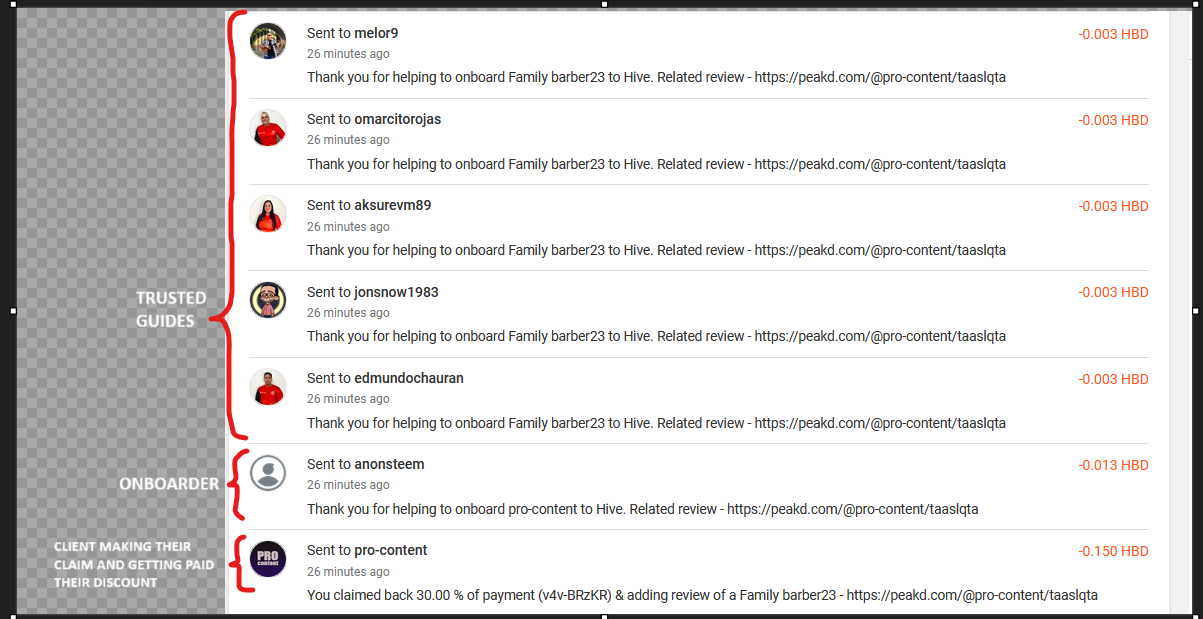1 - Pay your Hive Keychain Store or V4V invoice at a Whitelisted business like normal:
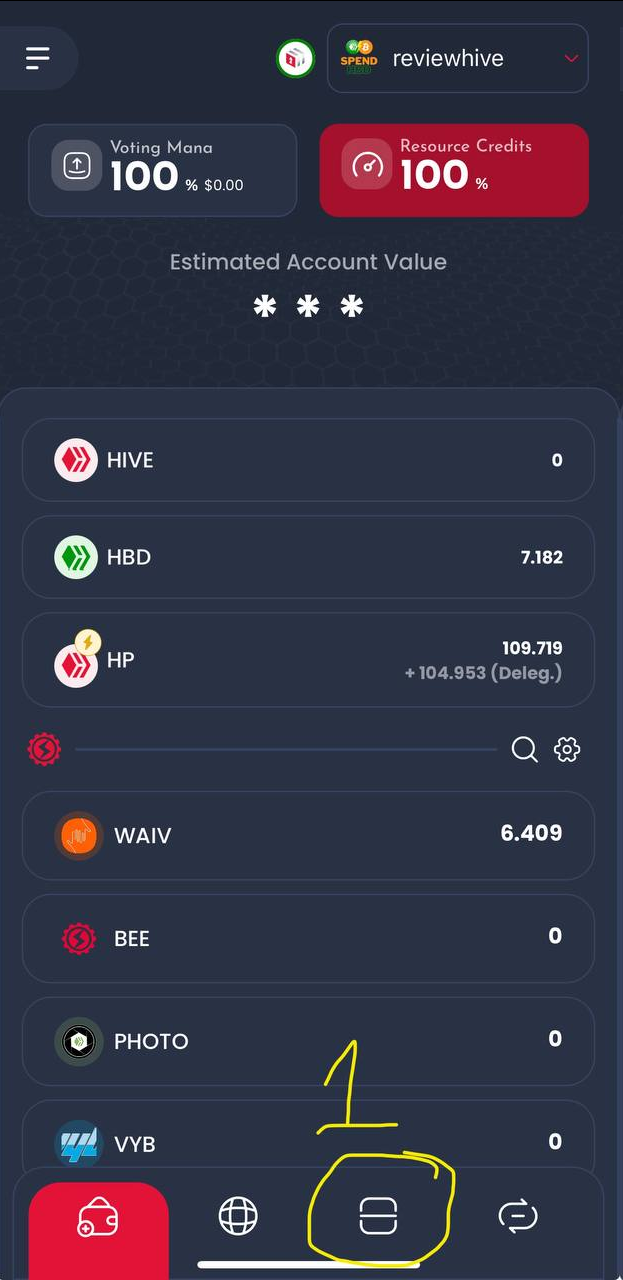
2 - Once the payment is made and you see the invoice is cleared, go to your browser in HiveKeychain:
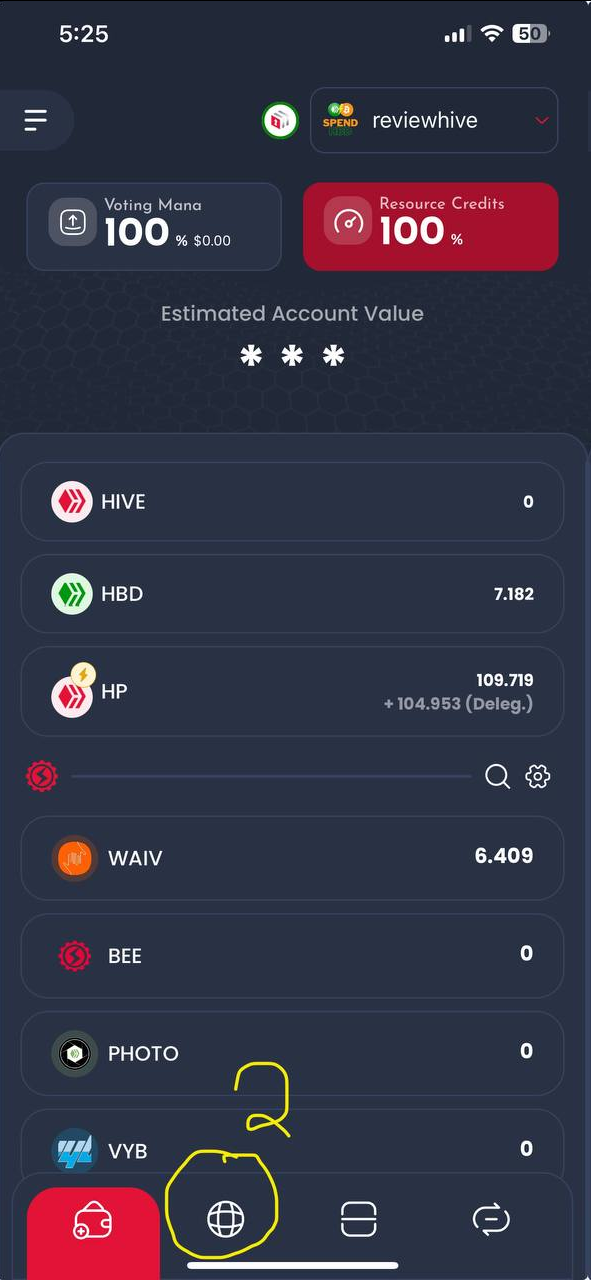
3 - go to https://distriator.com/ by typing in distriator.com in your Hive Keychain browser:

3a) Type distriator.com into the URL 3b) Favourite the dapp so you don't forget it 3c) Click login:
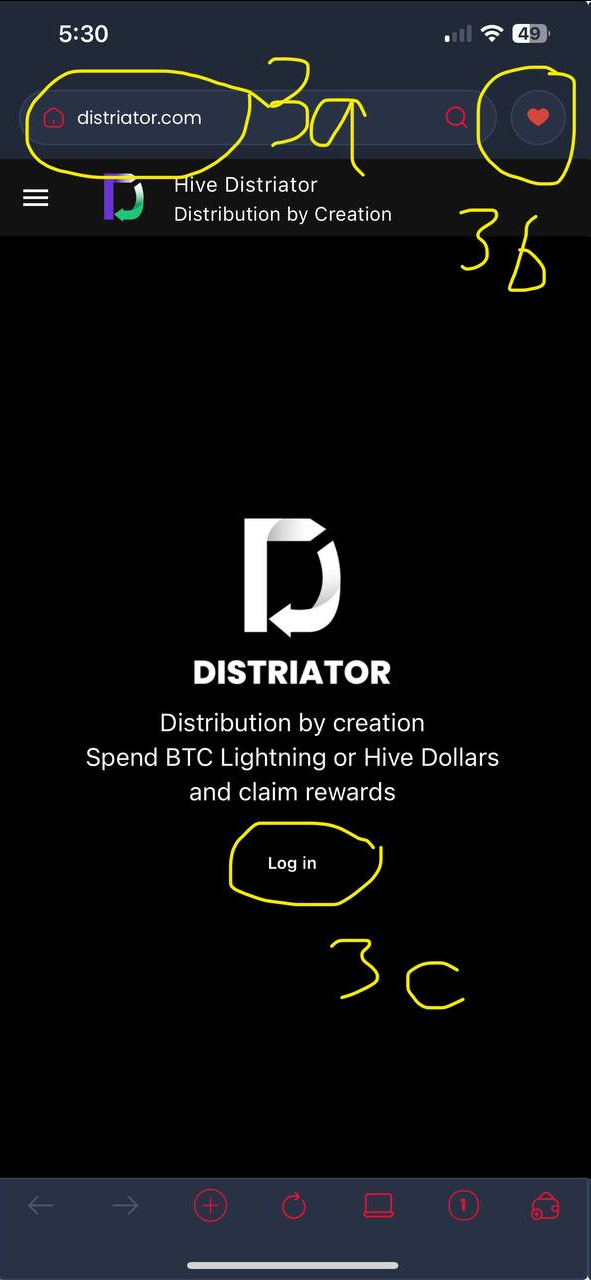
4 - Enter your user name and click the Keychain logo to log in:
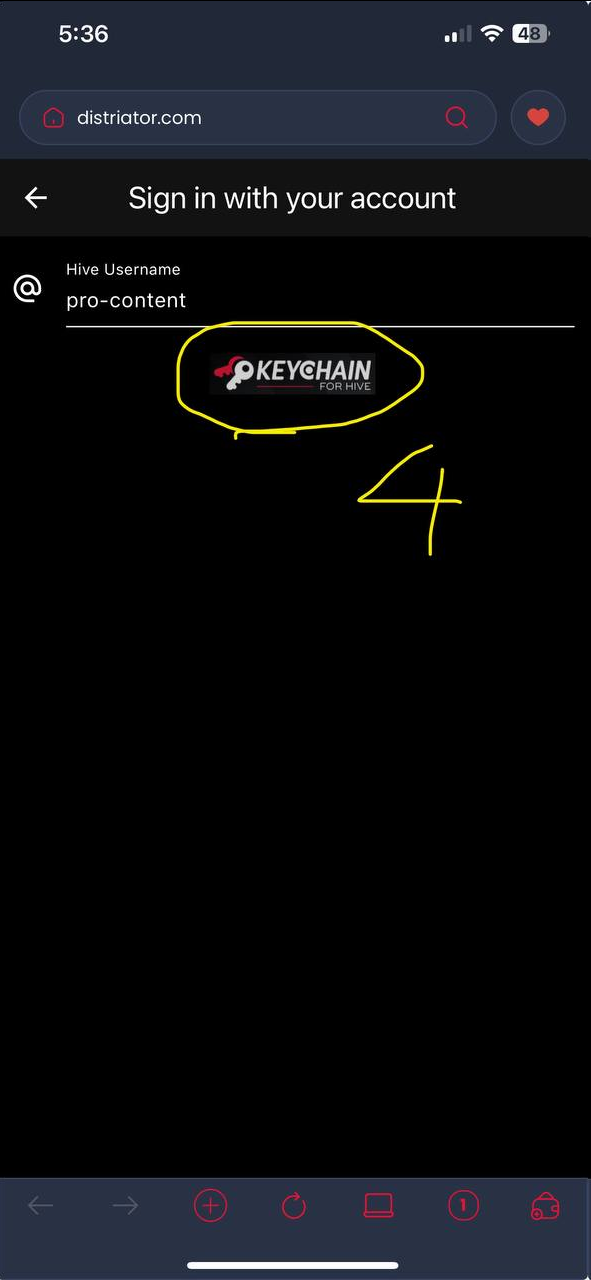
5 - Click claim and follow the steps by uploading 2 photos of your purchase experience and a review by text to claim your discount!
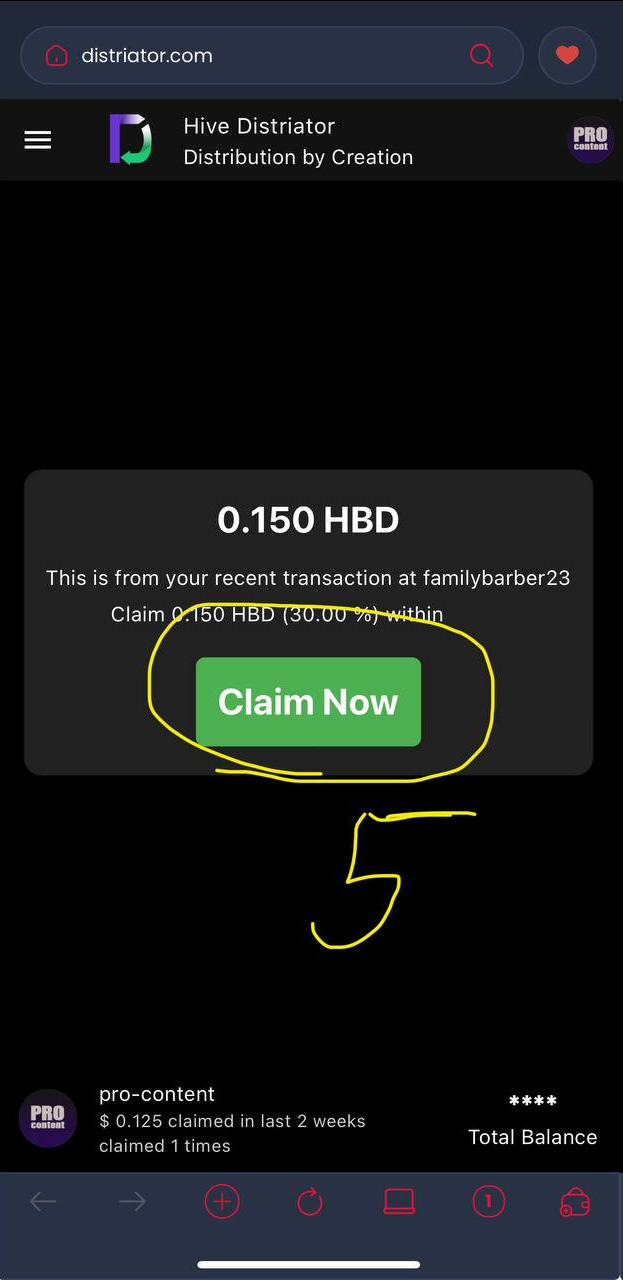
6 - Take your first photo of the product you purchased

7 - Take your second photo of the product you purchased:
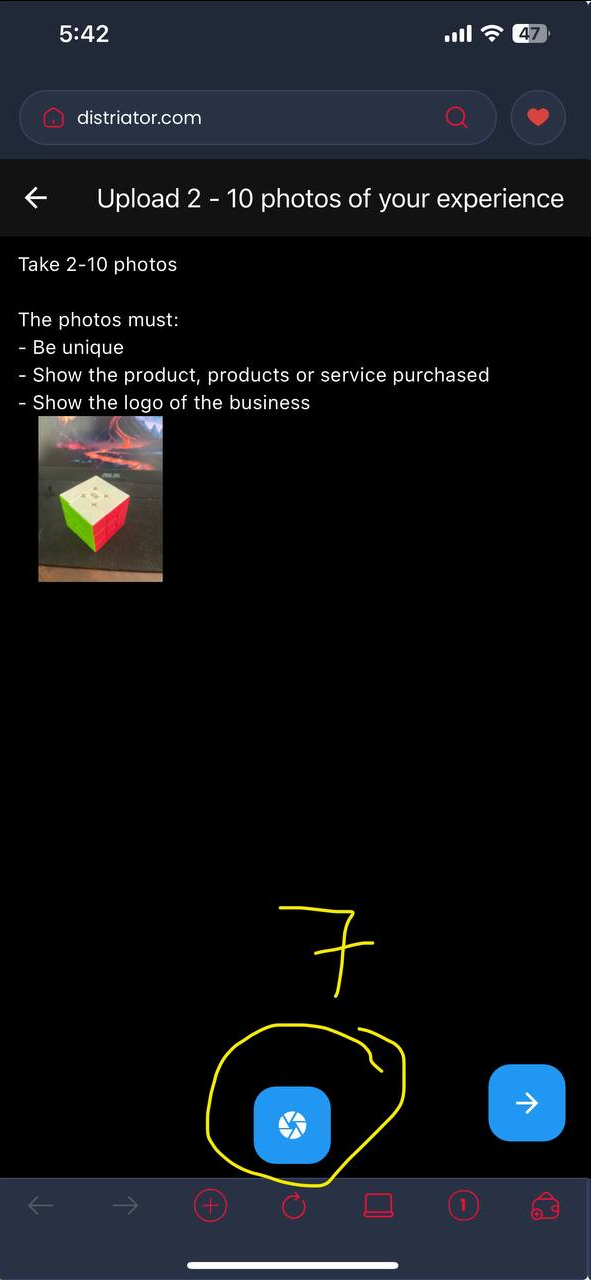
8 - Press Next:
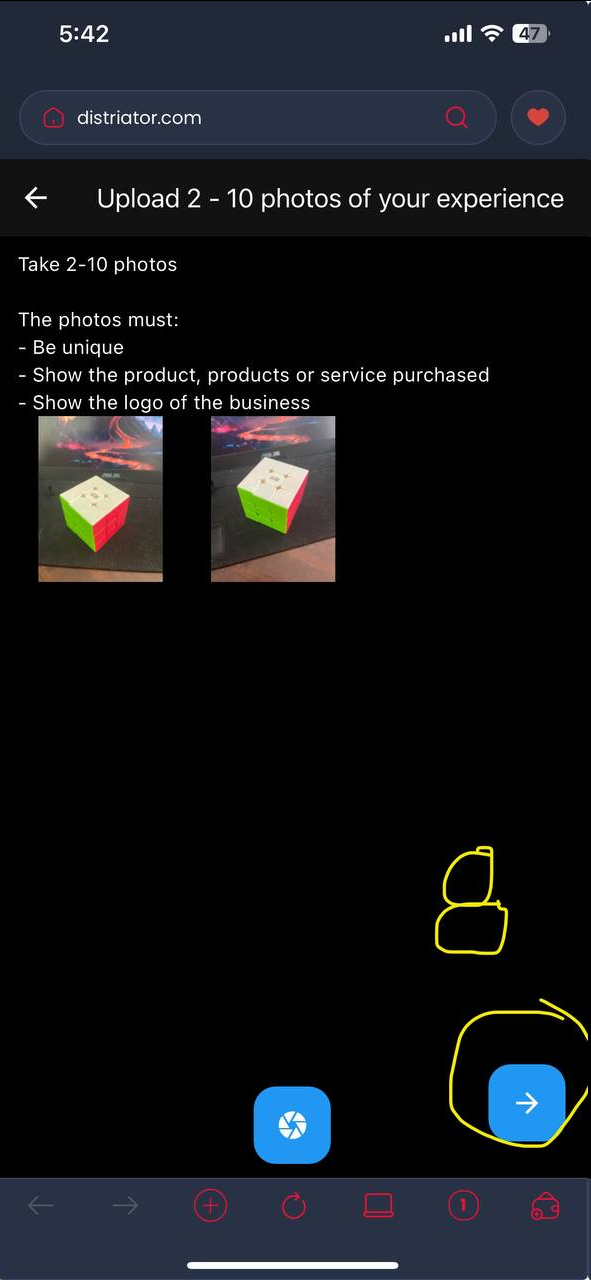
9 - Enter your written review and press next:
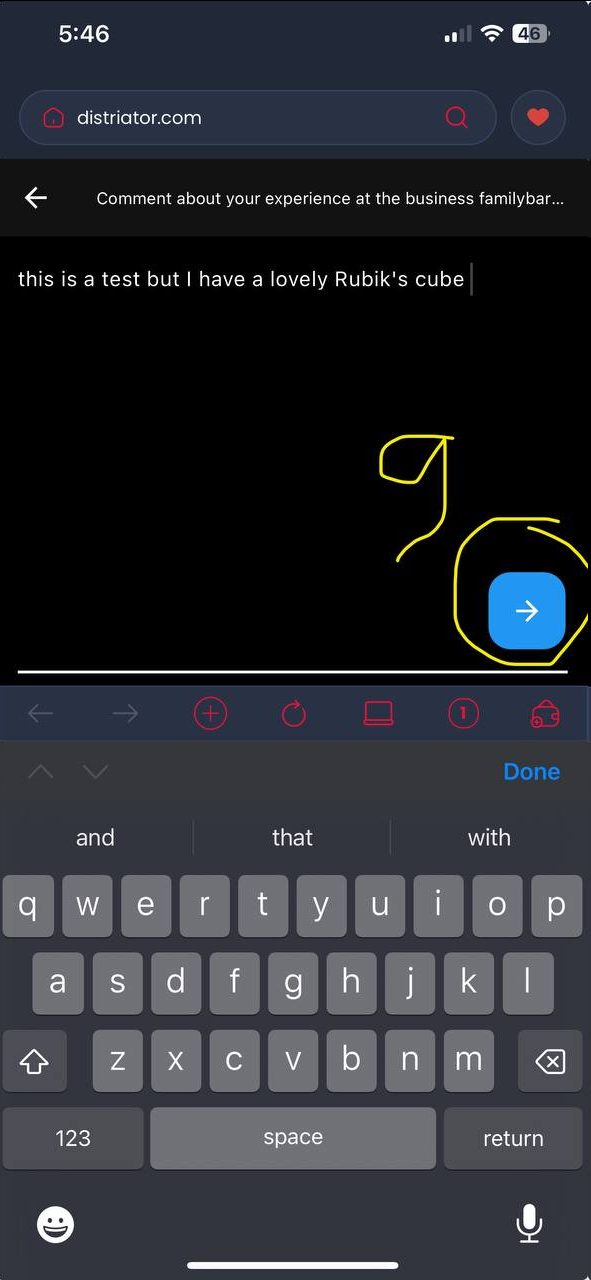
10 - The post will go to chain and, congratulations you just received a discount from between 25 - 60% - the more you claim the bigger your discounts are! - now hit Done
10a - go back to your keychain wallet
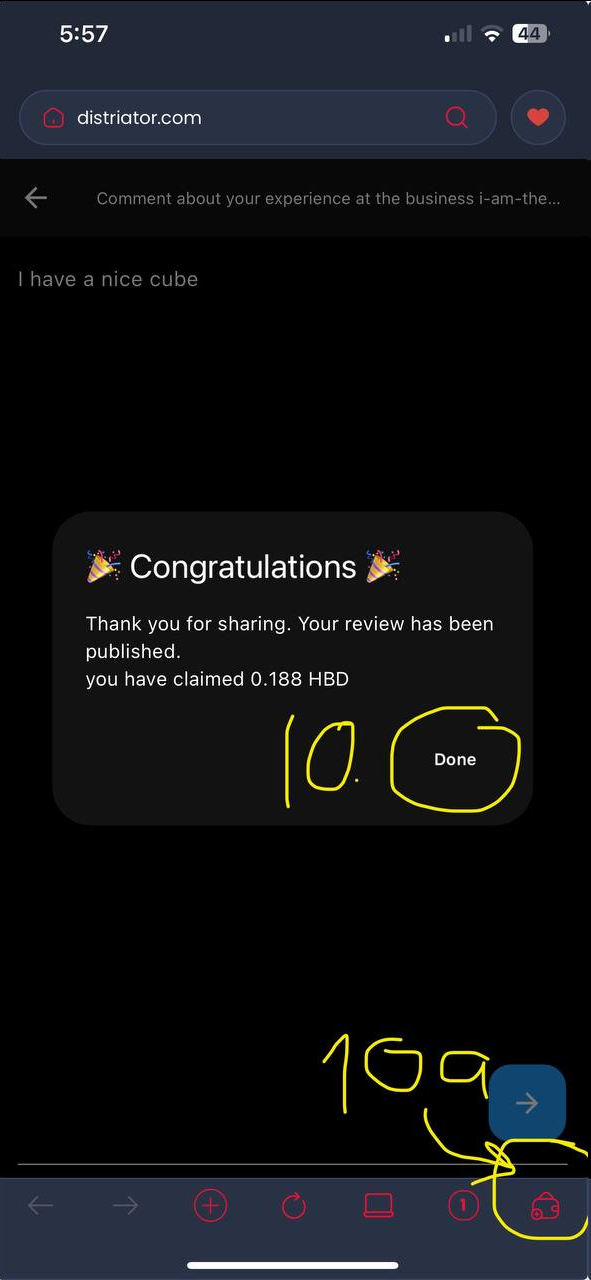
11 - To check the rewards were received, make sure you set the correct wallet 11a - Click on HBD 11b - Click on your history:
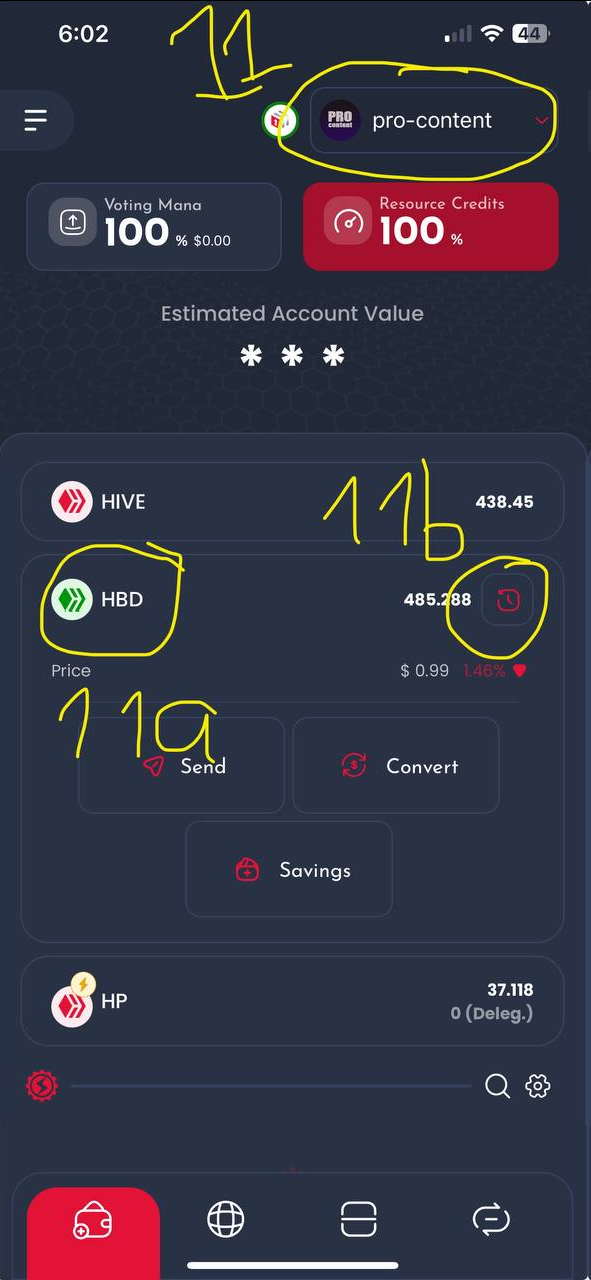
12 - Check your post on the profile of the business on SpendHBD.social.gifts and also on Distriator.com:
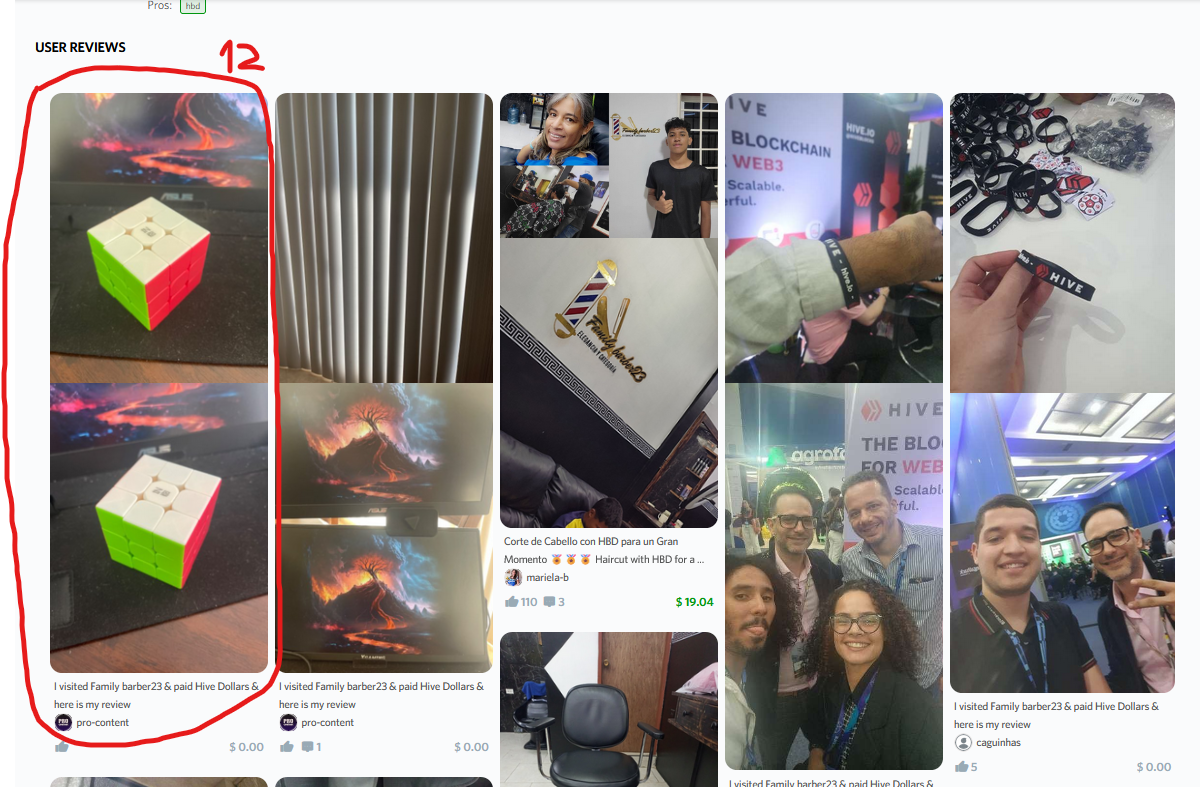
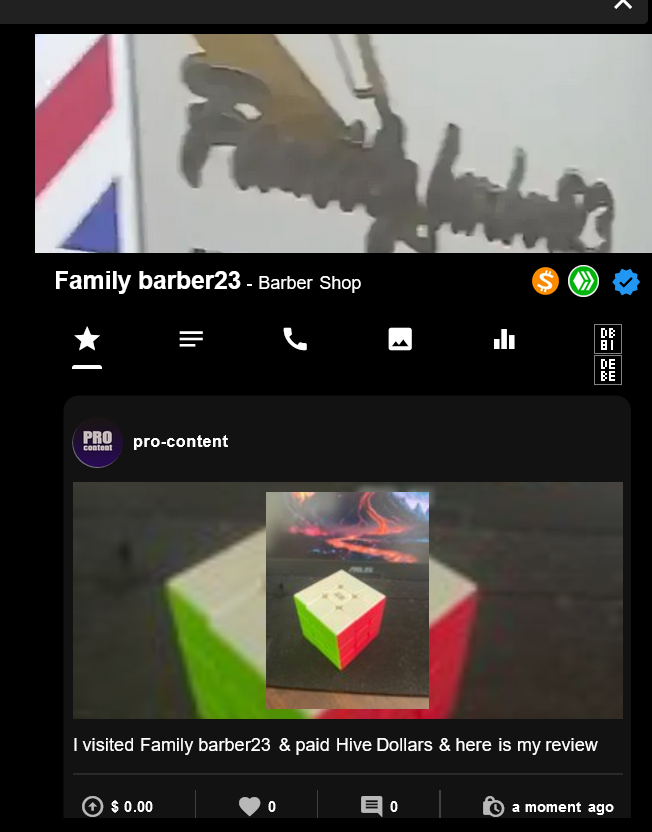
13 - If you would like to see how Trusted Guides and Onboarders get paid as part of Distriator Discounts each time people claim, you can go to the wallet of @thedistriator here to see who got paid as a result of your claim.